Outlook Google Calendar Sync: An Option in Post-Google Calendar Sync Era?
For Google Calendar and Outlook enthusiasts, Google Calendar Sync was a well-known tool. However, the situation changed drastically on August 1, 2014, when Google discontinued the free availability of Google Calendar Sync. This decision startled numerous Outlook users worldwide. Some opted for a G Suite subscription, while others switched to alternative services like iCloud or Outlook.com. Manual import/export of .ics files was also a primitive option. Many users turned to non-G Suite sync alternatives offered by various Outlook Add-in brands. Despite the cost involved, these alternatives provided similar functionality to Google Calendar Sync without the need for a monthly bill.
Which Outlook Add-in fits my need?

Though I myself use EVO Collaborator for Outlook, I will share six other Outlook Add-ins separately to help you find the one that suits your needs. Since many of us relied on free Google Calendar Sync for a long time, we are specifically targeting free Outlook Add-in software as alternatives. While Google had its reasons for introducing the paid G Suite alternative, we cannot fault them. Personally, I believe that paid software is not without value, especially when it comes to tech support that saves us time searching for solutions online. Now, let’s introduce the true free sync Outlook Add-in called Outlook Google Calendar Sync (OGCS). However, make sure to evaluate if it meets your requirements before migrating to it.
Simple Tutorial on OGCS
OGCS is an independent, open-source sync tool that operates separately from Outlook. It was initially developed by a software engineer in 2012, but progress was sluggish. Following Google’s decision to discontinue the free Google Calendar Sync, another programmer joined in to further enhance OGCS. The source code for versions 1.2.6.0 (2015) to the current version, 2.7.0, can be found on GitHub. However, its main limitation is limited support for syncing only Google Calendar, lacking synchronization with other features.
Configuration Steps to Sync
- First, download OGCS and install it. Make sure you download the stable version of v2.7.0beta.
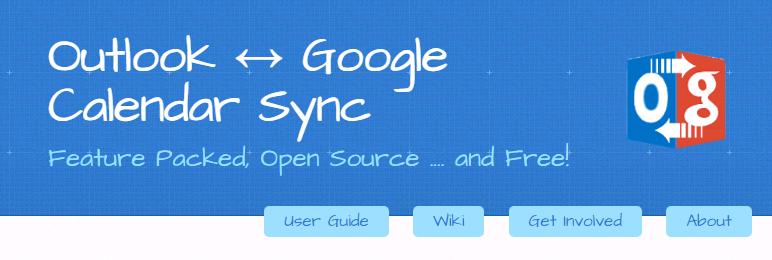
- Once installed, run the independent application. Click on Settings tab. In Outlook page to the left, we can remain Default mailbox. Why so? When meeting invitations come in from e-mail, they will be synchronized on Google Calendar too. Of course, we can also assign another e-mail account if available as well as other calendar folders if available on Outlook.
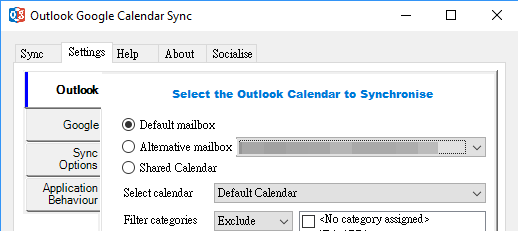
- Next, click on Google page to the left and proceed Google OAuth. Once authenticated, pick a calendar folder on Google with which we are syncing in Selection Calendar pull-down list.
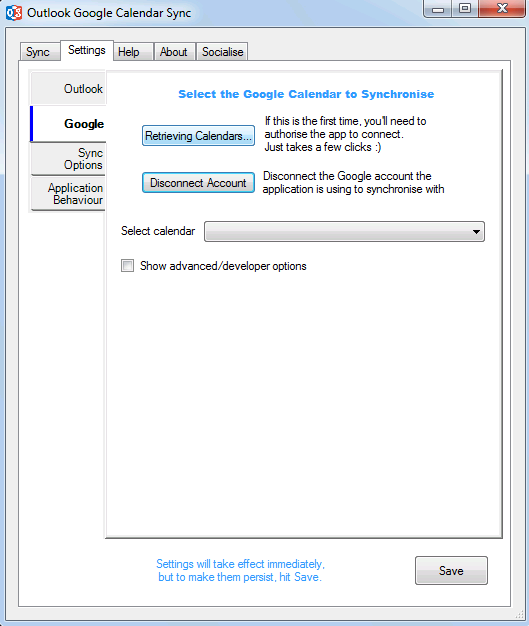
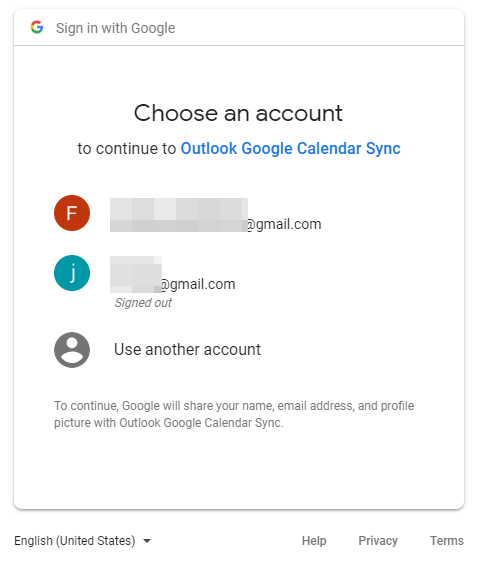
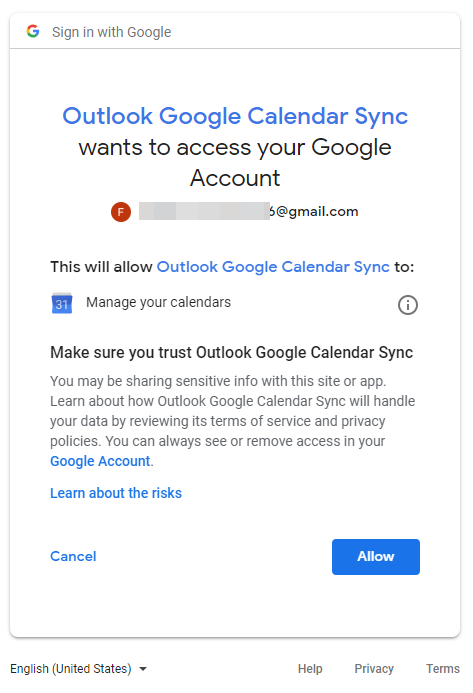
- Next, click on Sync Options page to the left. We can calibrate sync direction, sync cycle, sync range and etc.
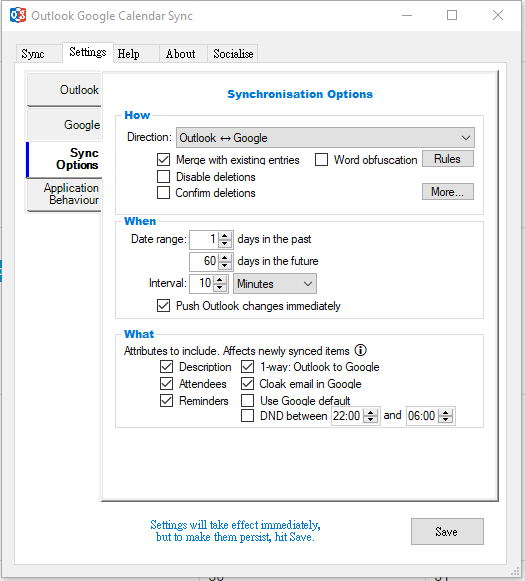
- Next, click on Application Behaviour page to define how OGCS will behave.
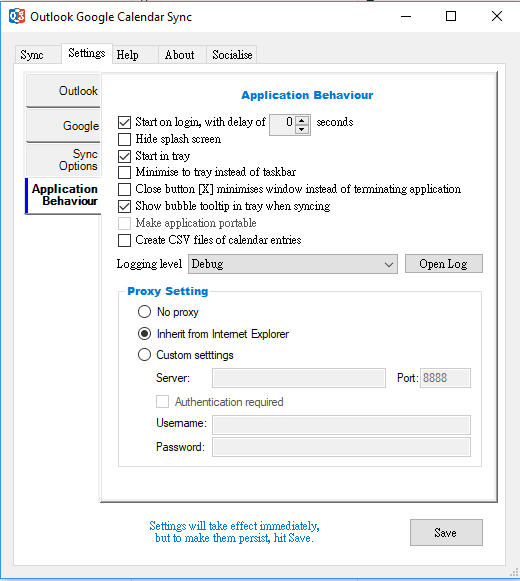
- Next, remember to click on Save button at bottom to save settings. Go back to Sync tab at top-left and click on Start Sync button to start sync. Once completed, you will see sync log in blank below.
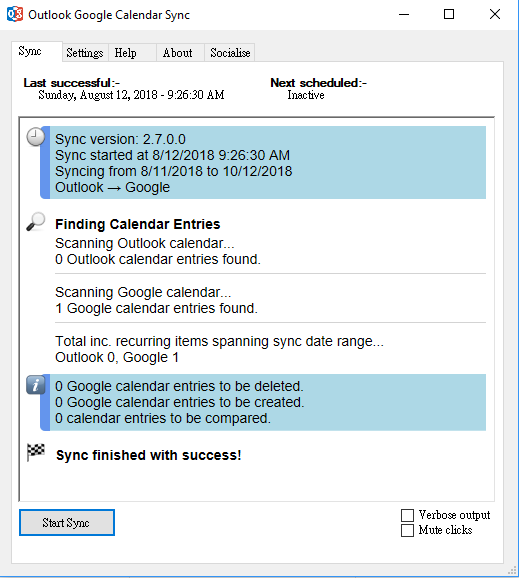
- Lastly, configure OGCS to be minimized when closing software UI. This move will keep OGCS to periodically sync or continuously monitor changes to be synced. Also, define sync cycle because the default value is yesterday that anything before yesterday will not be synchronized. Be sure to enable delete function too.
Pros
- Optionally configurable features are just about covering what you need even though not as many as gSyncit.
- Support of Outlook 2003, 2007, 2010, 2013, and 2016. Even with this backward compatibility, I still strongly recommend you use at least Outlook 2013 or 2016. The reason is that Outlook 2010 has minor glitches and is not running as smoothly as Outlook 2013 and 2016. Yet, Outlook 2003 and 2007 had reached the end of their life cycle.
- Totally free of charge.
- Support of timer sync, such as syncing few minutes or a few hours.
- Support of Proxy connection.
Cons
- Only supports one Google account at a time.
- Only syncs with Google services. Syncing with other cloud CardDAV/CalDAV services is not available.
- Only syncs one Outlook calendar folder with one Google Calendar folder.
- Every sync session will scan through entries all over again. When there are hundreds or even thousands of entries, it will take a lot of time.
- Real-time push of changes made on Outlook seems not working at the time of trying.
- Both GitHub and software UI only support English.
- For tech support, users must google discussion groups or forum such as GitHub. For English-speaking users, they can contact software developer directly.
- Cannot expect software update too much.
Conclusion
Setup is easy, but sync takes up too much time during every sync session. There are decent amount of configurable options available. The most selling point of this Outlook Add-in is that it’s free. Lack of multi-language support and tech support window are the weak spots. Yet, if you are looking for something that also takes care of syncing contacts and tasks, then this is not your thing.
