Auto BCC serves as the absent puzzle piece within the standard features of Outlook 2013, 2016, and 2021.
When discussing CC and auto BCC in Outlook, it brings to mind Ron Popeil’s Rotisserie & BBQ TV infomercial with its iconic slogan, “Set it and forget it!” In a professional context, it can be quite cumbersome and difficult to remember all the names and email addresses of additional recipients who should be informed, alongside the primary recipient, when composing an email. Imagine if there existed a tool that enabled us to establish rules for automatically including all BCC and CC recipients, as well as for filtering keywords in fields like subject, To:, sender account, Sent On Behalf Of, and attachment file names. Such a tool would significantly simplify our tasks related to CC and BCC, allowing us to easily “Set it and forget it!”
Outlook’s Rules and Alerts
We are familiar with the utility of Outlook’s “Rules and Alerts” feature in setting conditions, actions, and exceptions for managing incoming and outgoing email messages. However, the scope of filtering conditions is restricted, permitting only the inclusion of keywords within the subject, recipient’s address, and sender account under the “Select condition(s)” and “Select exception(s)” lists.
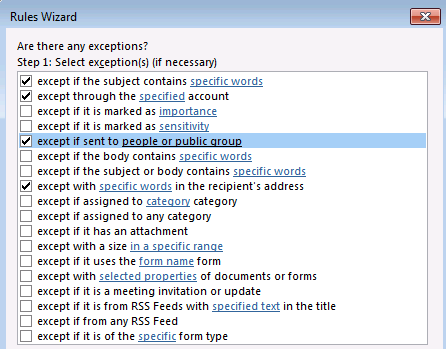
Yet, most importantly, on Select actions(s) list, the BCC is not a selection.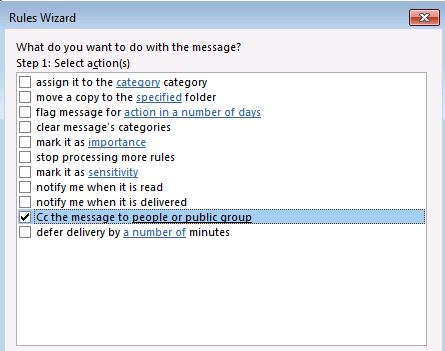
Alternatives to do the jobs – Auto BCC Outlook 2016 (free and paid solutions)
Generally, there are 3 ways to do auto BCC in Outlook. One is through VBA coding auto BCC tool software, and mail account’s forward listing in mail server:
-
- VBA coding: On Slipstick System, a famous Outlook-related website, there is page teaching you how to create VBA code to run this task.
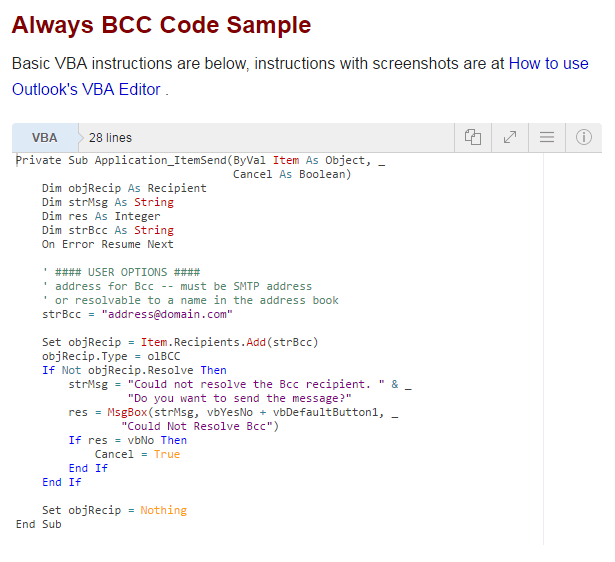 However, not all users are good at programming. So, if you enjoy VBA Auto BCC rule coding DIY, here is your playground.
However, not all users are good at programming. So, if you enjoy VBA Auto BCC rule coding DIY, here is your playground. - Auto BCC for Outlook software: After conducting a Google search or referring to the VBA coding tutorial above, you will come across numerous software options for automating blind carbon copy (BCC) tasks. Among the available choices, I have selected one from Google and another from Slipstick’s list.
- Power Toys for Outook – This Outlook add-in provides some features Outlook does not have or extends some Outlook features to certain extends. Its ABCC (Auto-BCC) filters out outgoing mails containing strings matched in fields of From, To, Subject, Body, Attachment name and sends BCC to a predefined list of e-mail addresses.
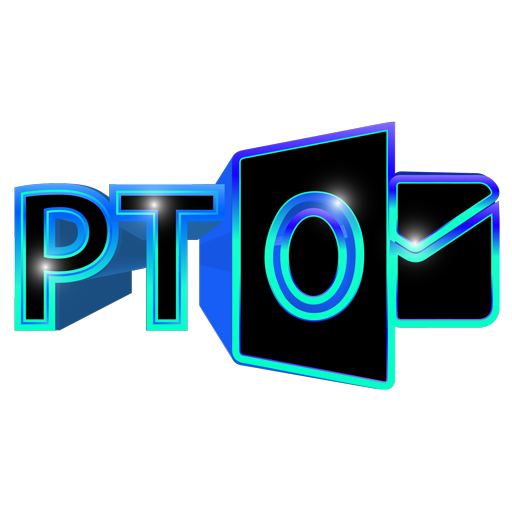

Power Toys for Outlook interface 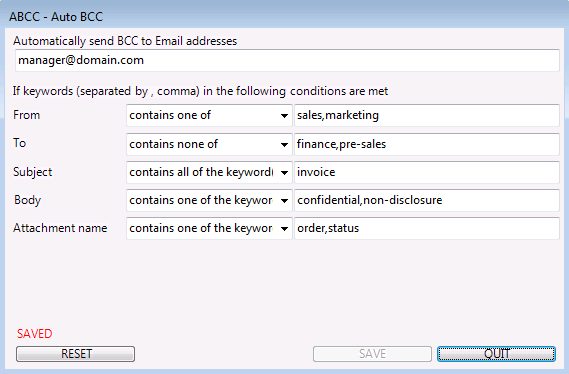
Auto BCC Outlook settings For each field, there are several operands such as not set, equals, not equals, contains one of, contains none of to better define filtering rules. Yet, there is a log winodw displaying what e-mail messages have been BCC’d by Auto-BCC for future reference. Overall, this is a simple and straight-forward tool that saves us time from spending time to configure complicated rules and conditions.
Also, you can download Power Toys for Outlook to try other useful features including Google Gmail Notification as well as exporting Outlook contact, appointments and tasks into standard vcard, ics and Excel sheet. - Auto BCC/CC for Microsoft Outlook 2016, 2013-2007 by Ablebits (NOT free)- In addition to the features offered by Outlook’s Rules and Alerts, this add-in utilizes additional fields such as CC:, Sent On Behalf Of, and attachment file name to filter and target specific email messages. The graphical user interface (GUI) of this add-in is straightforward and user-friendly. Creating rules is as simple as clicking the “New rule” button. You can define the rule using the “Conditions” tab or its counterpart on the “Exceptions” tab.
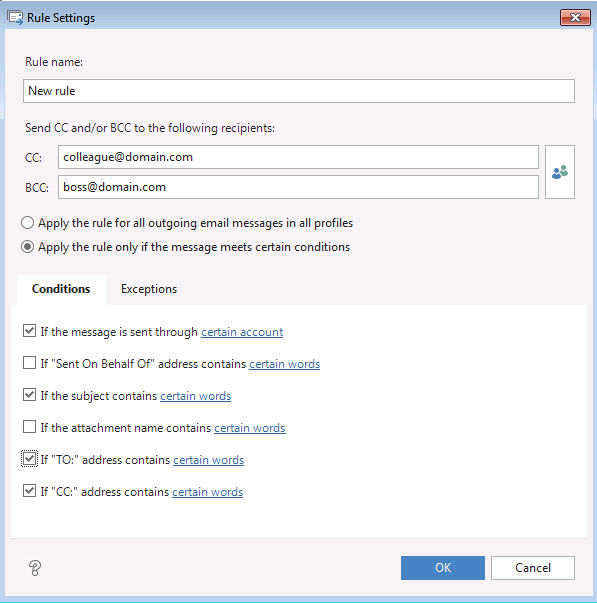
If you click on the Gear button of Option, you can import and export rules for backup and sharing purposes: the settings are more complex than PTO if you don’t need so many options.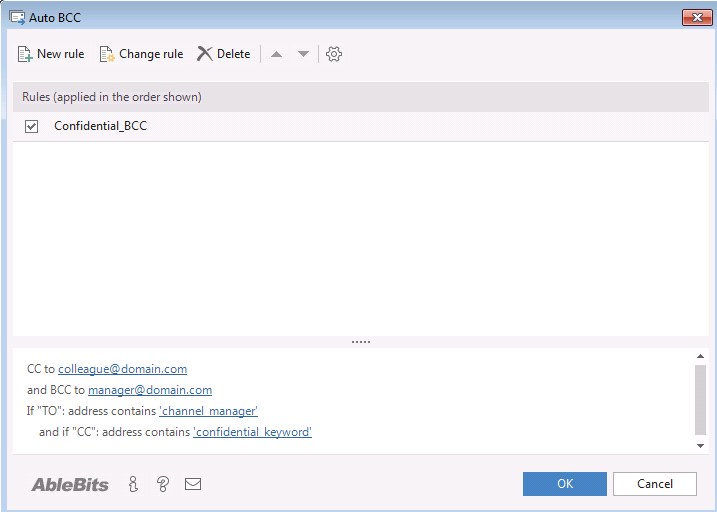
- Kutools for Outlook’s Auto CC / BCC utility by ExtendOffice – This add-in is similar to Ablebits’s Auto BCC/CC for Microsoft Outlook 2013 but you are able to filter keywords in mail’s body, but cannot filter Sent On Behalf Of field. Rule creation is also similar to Ablebits’s:
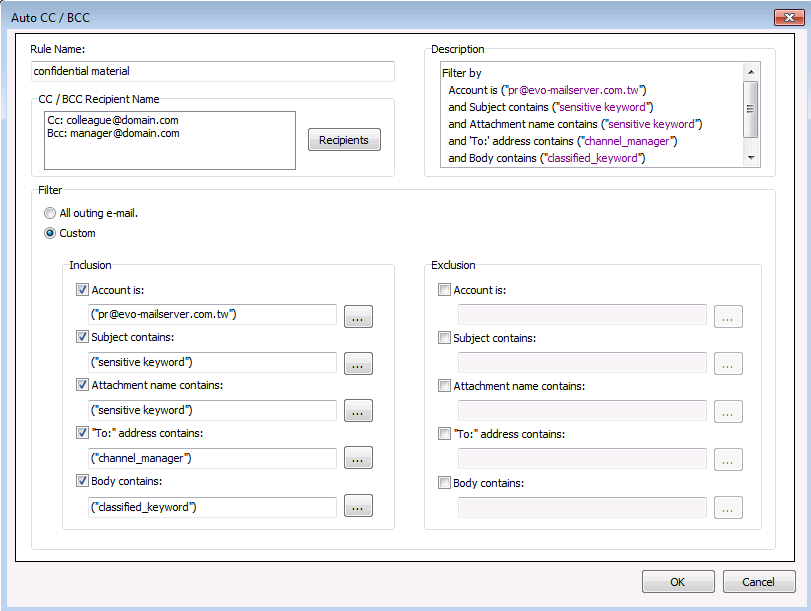 Likewise, Kutools for Outlook’s Auto CC / BCC utility by ExtendOffice also has Import and Export for sharing and backup purposes:
Likewise, Kutools for Outlook’s Auto CC / BCC utility by ExtendOffice also has Import and Export for sharing and backup purposes: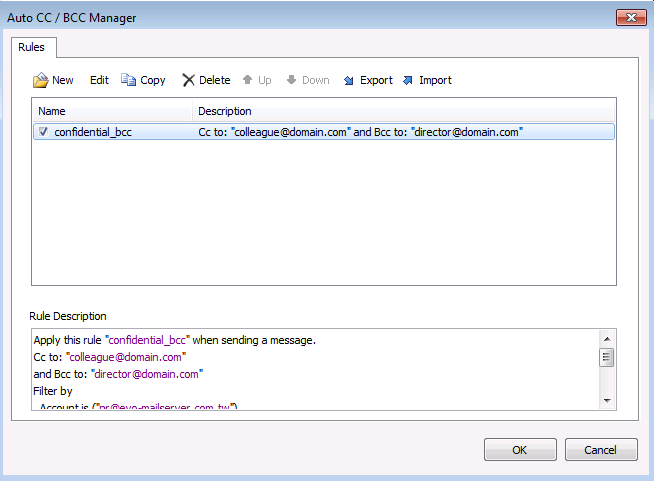
- Power Toys for Outook – This Outlook add-in provides some features Outlook does not have or extends some Outlook features to certain extends. Its ABCC (Auto-BCC) filters out outgoing mails containing strings matched in fields of From, To, Subject, Body, Attachment name and sends BCC to a predefined list of e-mail addresses.
- VBA coding: On Slipstick System, a famous Outlook-related website, there is page teaching you how to create VBA code to run this task.
- CC recipient list in account profile of a mail server – This method goes beyond Outlook’s scope, but it does the job if you want to blind BCC selected e-mail account’s all outgoing e-mail messages to e-mail accounts listed in this area. For example, EVO Mail Server has a Automatic Carbon Copy Forwarding list that will forward original context of every e-mail message to whatever e-mail accounts specified in the list.
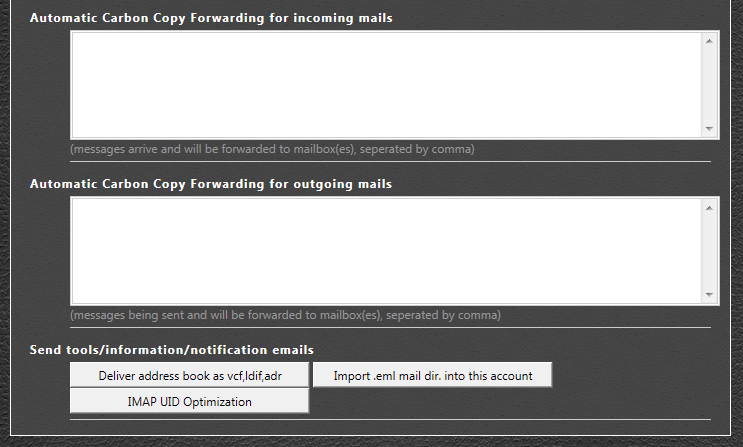 In other words, the forwarded e-mail messages in the listed recipient’s INBOX will look exactly as what they appear in the e-mail account’s SENT folder. Yet, the real recipients in TO: field will not know the e-mail messages were being forwarded to others.
In other words, the forwarded e-mail messages in the listed recipient’s INBOX will look exactly as what they appear in the e-mail account’s SENT folder. Yet, the real recipients in TO: field will not know the e-mail messages were being forwarded to others.
