How to install APKs on Xiaomi TV Box S GEN2, Mi Box international edition (mdz-16-ab) ,Mi Box S (mdz-22-ab) and Mi TV Stick, Android TV, Google TV
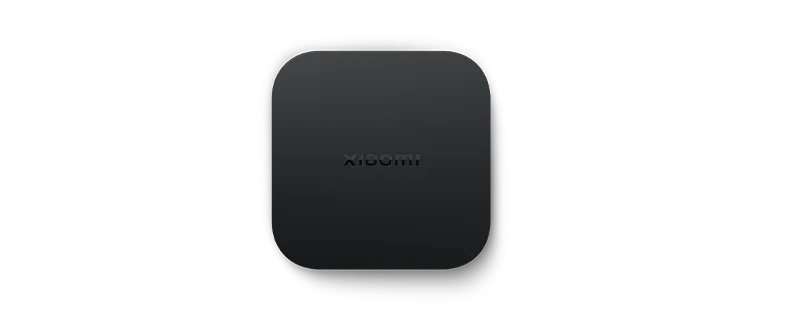
We just got our hands on the new Xiaomi TV Box S Gen2 (or if you have Mi Box, Mi Box S and MI TV STICK) international edition. It’s available for purchase on Amazon at a very low price of $69. It’s a powerful Android TV box with 4k and HDR supports, and it’s very cheap! After we unwrap it and connect to TV using HDMI 2.1@4K, we found that it’s very easy to install applications from Google Play Store. However, there is a problem. What if we want to install an APK we downloaded from elsewhere?
Install APK to MiBox with USB thumb drive

The first idea that comes to my mind is to download the APK to an USB thumb drive and insert it into the USB port on Xiaomi TV Box. After we did that, the Android TV OS prompts us if we want to explorer this storage. We answered YES. But, after you do that, there is nothing in there. The experiment tells us you can’t install an APK from USB directly.
Sideload APK to Xiaomi TV Box S 2nd Gen (Google TV/Android 11-12)
Story has changed again when Xiaomi releases latest generation of Mi Box in 2023, Now it comes with Google TV inside, although the core is still Android TV 11. In Android 11, all apps can not access files and folders in legacy way, an app is required to use storage access framework to open files, but Xiaomi TV Box does not equip with one. Luckily we have a new method now.
Tutorial Video: Sideload install APP to Xiaomi TV Box S GEN2 Google TV using browser
If you’re having trouble finding S2X File Manager in the Google Play Store, try searching with this keyword instead: com.tvdevfactory.s2x
Sideload APP to Mi Box S (3rd/4th GEN) or Android TV 9
Installing APKs from USB drive to Mi Box and Android TV had been made possible by this Android TV app “Mibox Apk Installer for Android TV”
Simply use your Google Play Store on Android TV system and search for this App: Mi box Apk Installer and you can sideload App to your TV or box.
If you’re having trouble finding Mibox APK installer for Android TV in the Google Play Store, try searching with this keyword instead: com.tvdevfactory.miboxapkinstaller
Tutorial Video: Sideload install APP to Mi Box and Android TV
If you’re having trouble finding it in the Google Play Store, try searching with this keyword instead: com.tvdevfactory.miboxapkinstaller
Extended reading: Sideload Folder, a sideload launcher for Android TV
Extended reading: Sideload APK to Mi TV Stick from URL (Android TV 11)
If you’re having trouble finding it in the Google Play Store, try searching with this keyword instead: com.tvdevfactory.smarttvapkdownloader
Install APKs to Xiaomi box using ES File Explorer
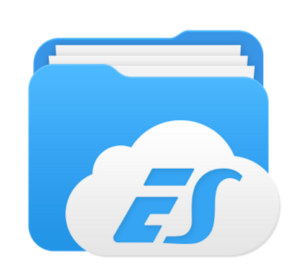
Here comes a solution. You don’t have to jailbreak it. You just have to open up Google Play Store first and install an APP called ES File Explorer. After installation, insert the USB flash drive again. This time, choose ES File Explorer to view the files and you will be able to browse content on the drive and install the APK. There used be a way to use Puffin TV browser on TV to download and install 3rd party APKs, however this method had also been blocked and made impossible.
You can also use the MiBox APK installer back to Mi Box if you really want it. Watch how to get ES file explorer back on mi box
Where to download APK for Android TV systems
If you are going to sideload APK into your Xiaomi TV box system, you are probably going to download APKs from out side of Google Play Store, the following sources are popular APK sources, you can find many APKs for Android TV boxes.
Install unknown apps
Unknown apps means any app which is not from Google Play store, some of them can be harmful app but most of the time they are not apps which are not accepted or allowed by Google Play store policy, for example, the Android TV’s Google Play store does not allow web browser apps without TV experience so most of them mobile browser apps are not allowed.
Android TV 11 Nvidia Shield TV
Since the Nvidia Shield TV experience 9.0 update, the global file access is disabled, so it’s not possible to sideload APK using this method, but you can still use download method to install APK. Luckily we got a solution.
If you’re having trouble finding it in the Google Play Store, try searching with this keyword instead: com.tvdevfactory.miboxapkinstaller
By: Tim
Updated: 2024-03-26

