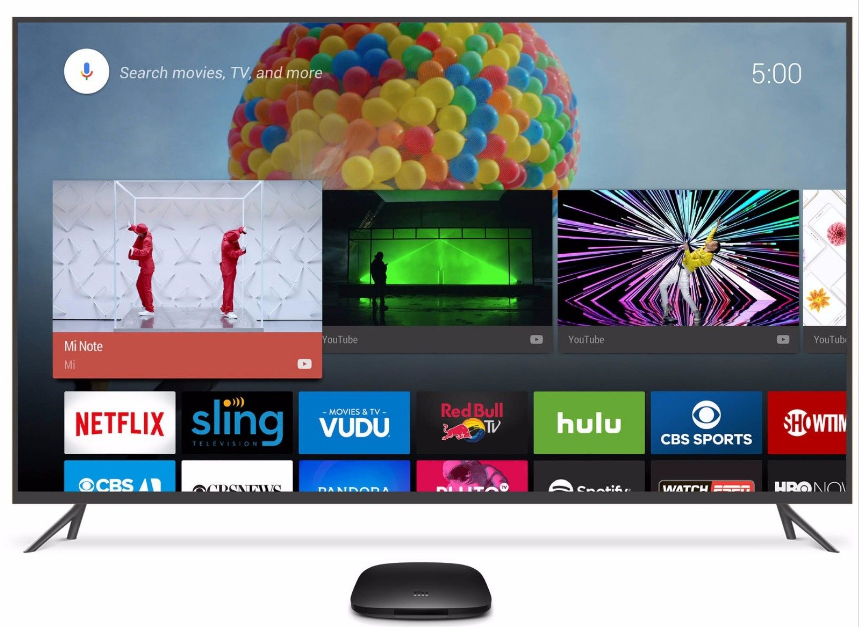There seems no option to turn off Windows Updates under the Control Panel or Settings app in Windows 10. Turning off Windows Updates is usually what we liked to do with previous version of Windows because it is annoying..However, there is still a work-around disable or turn off Windows Update in Windows 10.
Why would we want to turn off Windows Updates? Well, perhaps we have limited disk space and don’t want to download all the data. Or we are busy working on something and don’t like these updates reminder all the time to restart my PC to continue updating.
With Windows 8.1 and earlier versions, we were given several options to schedule the downloading and installing of these updates. But this option is no longer available in the new Windows 10.
So how can we turn these off?
You can turn it off within the Windows Update service:
- Open Control Panel > Administrative Tools.
- Open Services.
- In the Services window, scroll down to Windows Update to turn off these updates.
- Right-click on the process.
- Select Properties.
- Select Disabled.
- Then Windows updates are disabled on your PC.
Keep in mind that these updates might be mandatory in the future for us to be able to make use of certain services and features of Windows 10. So it would be a good idea to install these updates whenever you have a chance, mainly for security reasons and bug fixes. So go back and turn it. Updating your Windows regularly will make your life easier. Trust me!
By: CJ