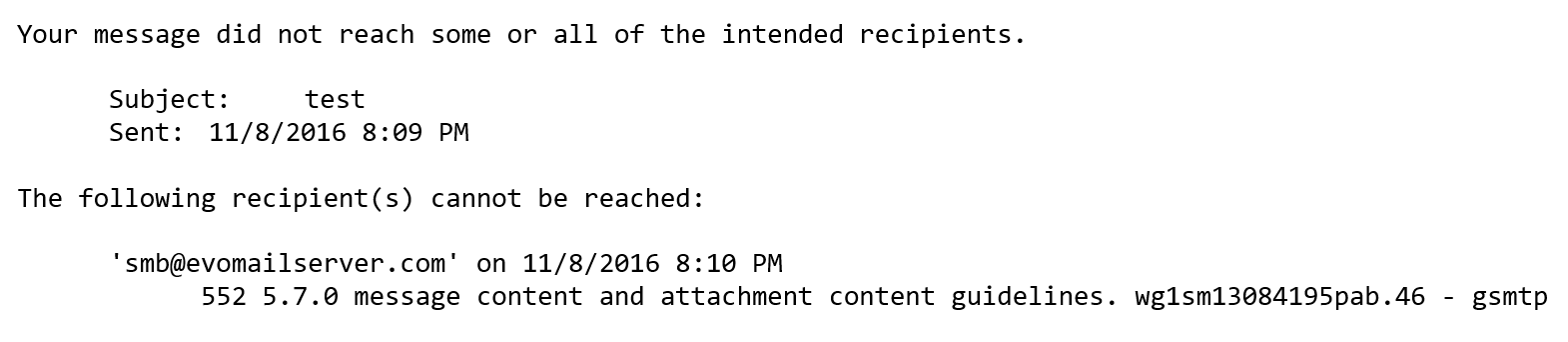Outlook not sending emails
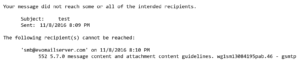
Everyone has the experience of “Outlook not sending emails”. In this article, we’ll guide you through the top reasons responsible for Outlook not sending emails and how to fix them.
6 things you need to know if your Outlook is not sending emails
- Check if your mail server is online or offline? You can look at the bottom inside Outlook.

- Check if you enable My outgoing server (SMTP) requires authentication? Nowadays, every mail server requires authentication and there is no exception.
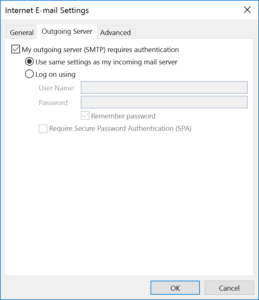
- Check if you attached a very big file in the email as attachment? If you did, then try remove this big chunk of attachment and try to send it again with attachment less than 20MB.
- Check the spelling of recipient’s email address, especially the username part and domain name part.
- Check attachment’s file extension. Please keep in mind that .exe and .zip are not welcome now. They are usually denied by recipient’s mail server.
- Check the DSN (Delivery Status Notification) error message. Sometimes, you get a quota exceed bounce back message, which means the recipient’s mail box is full., and you have to find other way to contact him since email will probably will not work.
Common error messages for Outlook not sending emails
-
552 5.7.0 message content and attachment content guidelines. wg1sm13084195pab.46 – gsmtp
This means you are sending an attachment file which is not allowed by the SMTP (Gmail’s). You are probably sending to or via a Gmail account. To solve this, do not send files with .exe extension for example. If you insist to do so, you can rename the file to *.bin and it will pass.
-
Technical details of permanent failure: Google tried to deliver your message, but it was rejected by the server for the recipient domain ***.com by *.*.*.*.
This means there is no such recipient account on destination mail server (the one you try to send to). This could be caused by a typo of username part of the recipient email or this user account may not even exist.
-
Recipient’s mailbox is over its quota –
When this happens, you really cannot do anything about it.
Error message:
EX. 1 – 452 Message for **** would exceed mailbox quota
EX. 2 – 450 **** : out of quota -
Recipient’s mailbox does not exist –
Most commonly mistakes committed by senders and they usually deny it.
Error message:
EX. 1 – 451 Requested mail action not taken: mailbox unavailable -
Email message size is over recipient’s incoming mail size limit –
Sender put an oversized attachment in the outgoing mail and recipient mail server rejects it
EX. 1 – 421 The Size of the Message Exceeds the Recipient’s Size LimitsFor Incoming Emails
EX. 2- 450 5.2.3 Msg Size Greater Than Allowed By Remote Host -
Recipient’s mail server has a graylisting policy against incoming mails –
Mails will not be delivered in real-time until a second attempt. Recipient’s mail server takes the blame.
EX. 1 – 451 4.7.1 Temporarily rejected. Try again later.
EX. 2 – 451 Resources temporarily unavailable. Please try again later.
EX. 3 – 450 4.7.1 **** : Recipient address rejected: Policy Rejection-Please try later.
EX. 4 – 450 4.7.1 **** : Recipient address rejected: Try again, see ****
EX. 5 – 451 DT:SPM ****, ****, please try again
EX. 6 – 421 ****, SMTP service not ready -
Your mail server has been sending out too many spam mails –
It is a bit shameful to tell the truth but your mail server sends out too many spam mails and recipient’s mail server has temporarily or permanently deny any mail from your server.
EX. 1 – 421 4.7.0 [GL01] Message from (*.*.*.*) temporarily deferred
EX. 2 – 452 Too many recipients received this hour
EX. 3 – 421 #4.4.5 Too many connections to this host.
EX. 4 – 550 5.7.1 Our System Has Detected an Unusual Rate of UnsolicitedMail Originating From Your Ip Address. To Protect Our Users From Spam, MailSent From Your Ip Address Has Been Blocked. Please Visit Http://www.google.com/mail/help/bulk_mail.htmlTo Review Our Bulk Email Senders Guidelines -
Your mail server’s PTR (reverse IP resolution) cannot be resolved by recipient’s mail server –
Technically, this is a DNS issue that commonly happens in IDC or educational institutes where your IP fail to be reversely resolved into your mail server’s hostname. However, most ISP does provide a default value for the reverse IP resolution. Make sure your mail server have one.
EX. 1 – 421 Refused. You have no reverse DNS entry. -
Sender from your end typed recipient’s email address wrong –
Com’on! Please gently acknowledge users that they key their own email address wrong. Please advise them to correct it within their email software.
EX. 1 – 451 Domain of Sender Address Does Not Resolve -
Physical storage dedicated for incoming mails on recipient’s mail server is full –
Apparently, this is no one’s fault. Please advise your users to inform their recipients by other means such as phone call, text message or social network software.
EX. 1 – 452 Requested Action Not Taken: Insufficient System Storage
EX. 2 – 431 The Recipient’s Mail Server Is Experiencing a Disk FullCondition -
Recipient’s mail server put your mail server on their black list and refuse for no reason
This situation is often caused by your mail server’s IP, your mail server’s reverse IP resolution value or geological location to which recipient’s mail server just denies it for no reason.
EX. 1 – 552 Sorry, We Don’t Allow Mail From Your Host
EX. 2 – 554 Your Ip (*.*.*.*) Is Dynamic Ip Address, Use Your Isp SmtpServer Instead -
Recipient’s mail server has detected unacceptable content within mails from the sender from your end
Some recipient mail servers just refuse to accept emails containing files with certain extensions such as .EXE or .ZIP.
EX. 1 – 554 5.7.1 The File Xxx Has Been Blocked. File QuarantinedAs:b100493a.xxx