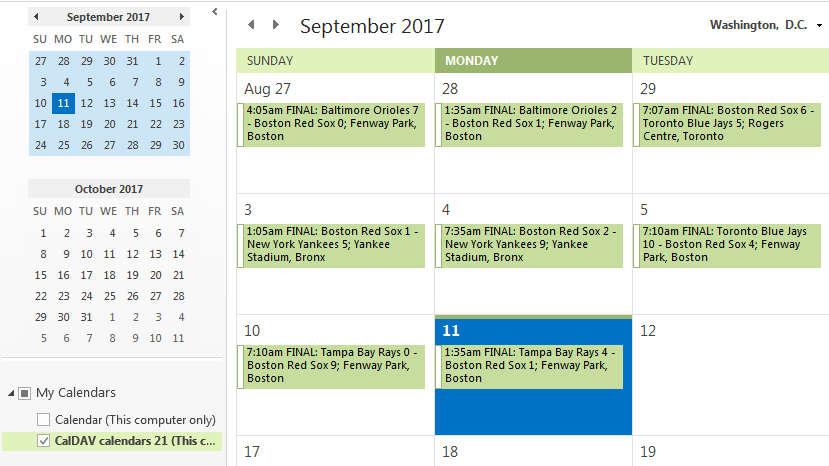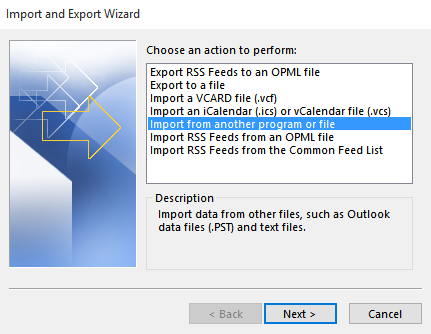Import game schedule of your favorite sports team using iCAL/webCAL
Back in the old days, if you were to keep track of game schedule for your favorite Major League team, either you visit its website from time to time or take notes on upcoming events posted on TV broadcasting previously. Now, you can save all the hassels. All you need is adding .ics files from, let say, readsox.mlb.com to your smartphone calendar app or to your PC calendar software. The .ics file format (iCalendar) actually belongs to an Internet Standard of RFC 5545. Users can use .ics for exchanging calendar data through WebDAV protocol and webCAL URI scheme like our NBA.com case.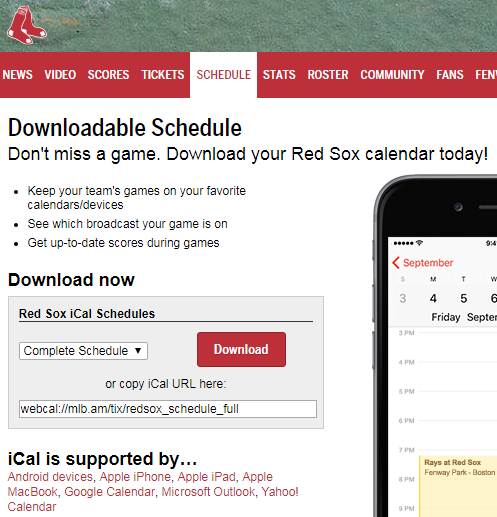
Importing .ics file to SabreDAV server
If a SabreDAV server is available, then you can browse to an .ics file located on a webserver and import it to a SabreDAV server. How? By using EVO Collaborator for Outlook, you can easily take care of it. Then, the SabreDAV account owner can import his favorite NBA team schedule to his calendar. Steps are below:
- Download and install EVO Colalborator for Outlook.
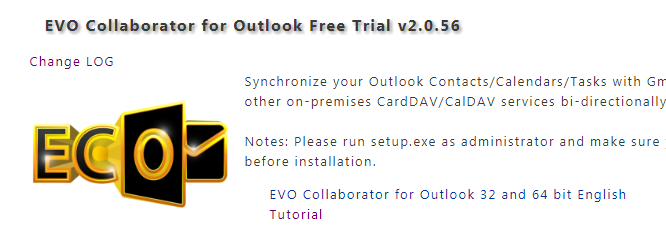
- Click on Configure Profile(s) at top-left of EVO ribbon.
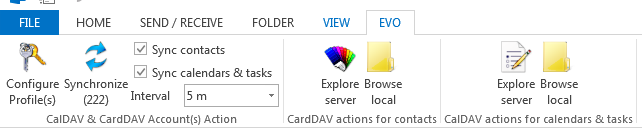
- Locate Profile #21 at bottom-left.
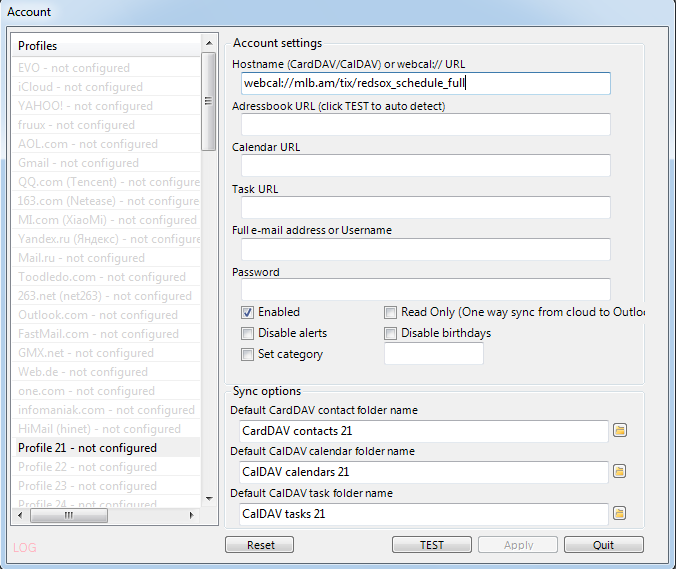
- Enter webCAL URI in Hostname or webCAL:// URL. In our example, we use webcal://mlb.am/tix/redsox_schedule_full shown as above.
- Note: what you see on website is http:// or https://. For webCAL, we simply replace http:// or https:// with webcal:// or webcals://.
- Click on TEST, Apply and Quit.
- Upon sync completion, full Red Sox game schedule is on your local Outlook calendar.
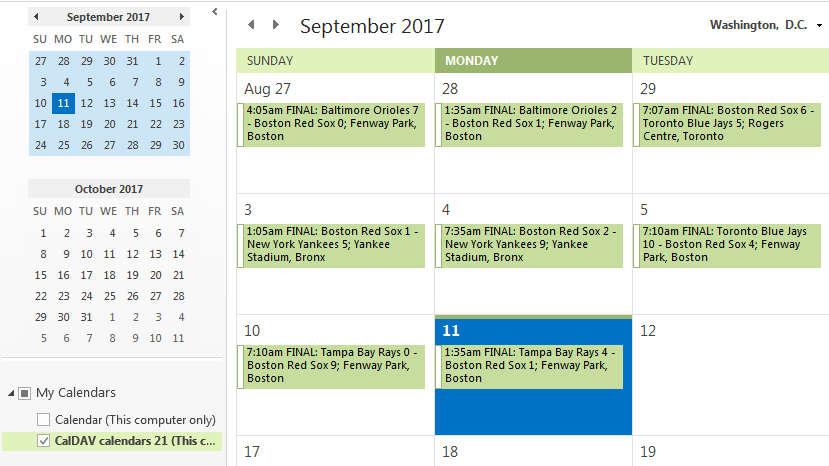
- Click on Explore server above CalDAV actions for calendars and tasks shown in diagram of step #2.
- Click on Profile #21.
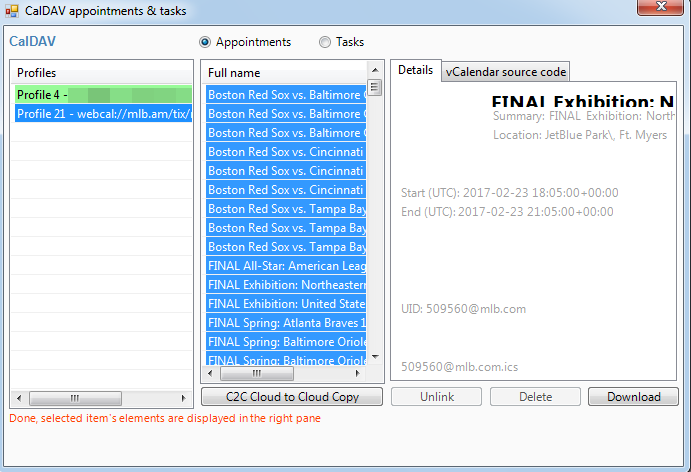
- Use CTRL+A to select all game events as shown above.
- Click on C2C Cloud to Cloud copy at the bottom of diagram of step #8.
- Select your SabreDAV account profile in pop-up window and click on Choose.
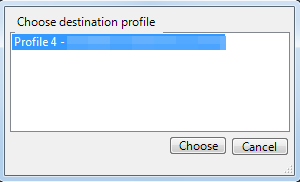
Integrating .ics file to additional non-SabreDAV server
Likewise, you can use EVO Collaborator for Outlook to perform a transfer that will download ics file and import it to a non-SabreDAV server, such as iCloud, Synology, AOL, GMX and etc. Steps are below:
- Download and install EVO Colalborator for Outlook.
- Click on Configure Profile(s) at top-left of EVO ribbon.
- Locate Profile #21 at bottom-left.
- Enter webCAL URI in Hostname or webCAL:// URL. In our example, we use webcal://mlb.am/tix/redsox_schedule_full.
- Click on TEST, Apply and Quit.
- Upon sync completion, full Red Sox game schedule is on your local Outlook calendar.
- Click on Browse local above CalDAV actions for calendars and tasks.
- Click on Profile #21 at bottom-left.
- Use CTRL+A to select all game events.
- Click on O2C Outlook to Cloud copy.
- Select your non-SabreDAV account profile in pop-up window and click on Choose.
Not only you can use the above method to import schedule of your favorite team, but also you can import any ics files on a website.