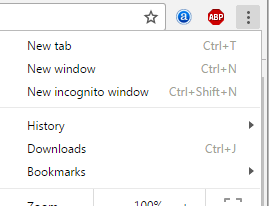If you’re moving to another PC or plan to reinstall your current one, you may need a way to export your important bookmarks across. How to go about this? Here are steps below:
- Grab your trusty USB stick and plug it into your computer that has your bookmarks.
- Launch Google Chrome.
- Click the wrench or 3 dot symbol on the top right depending on your Chrome version.
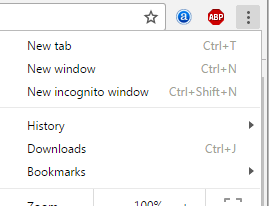
- Go down to Bookmarks and select Bookmarks Manager.
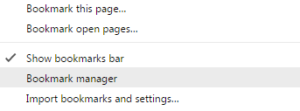
- Click on Organize and a pull-down menu has options that allow you to choose between Import/Export bookmarks to/from HTML file.
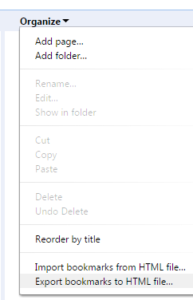
- Select Export bookmarks to HTML file, the option of Save as will popup.
- Select the USB stick you plugged in at the beginning and click Save to have Chrome save all your bookmarks in an HTML type file with the name of the current date. For example bookmarks_12_27_16.html.
Now that you saved your bookmarks you are able to easily transfer these to any other PC. Then:
- Go to the PC you want to export these bookmarks to and insert the USB stick and basically do the same steps.
- Go to the Bookmarks Manager like you did previously.
- Instead of Organize > Export bookmarks, select Organize > Import bookmarks as HTML file.
- Open option will appear and allow you to browse to the HMTL file on your thumb drive and double click to import.
- A new folder called Imported appears on the left side of the Bookmark Manager tab.
And now all your bookmarks are ready to be used on your new PC 🙂
By: CJ