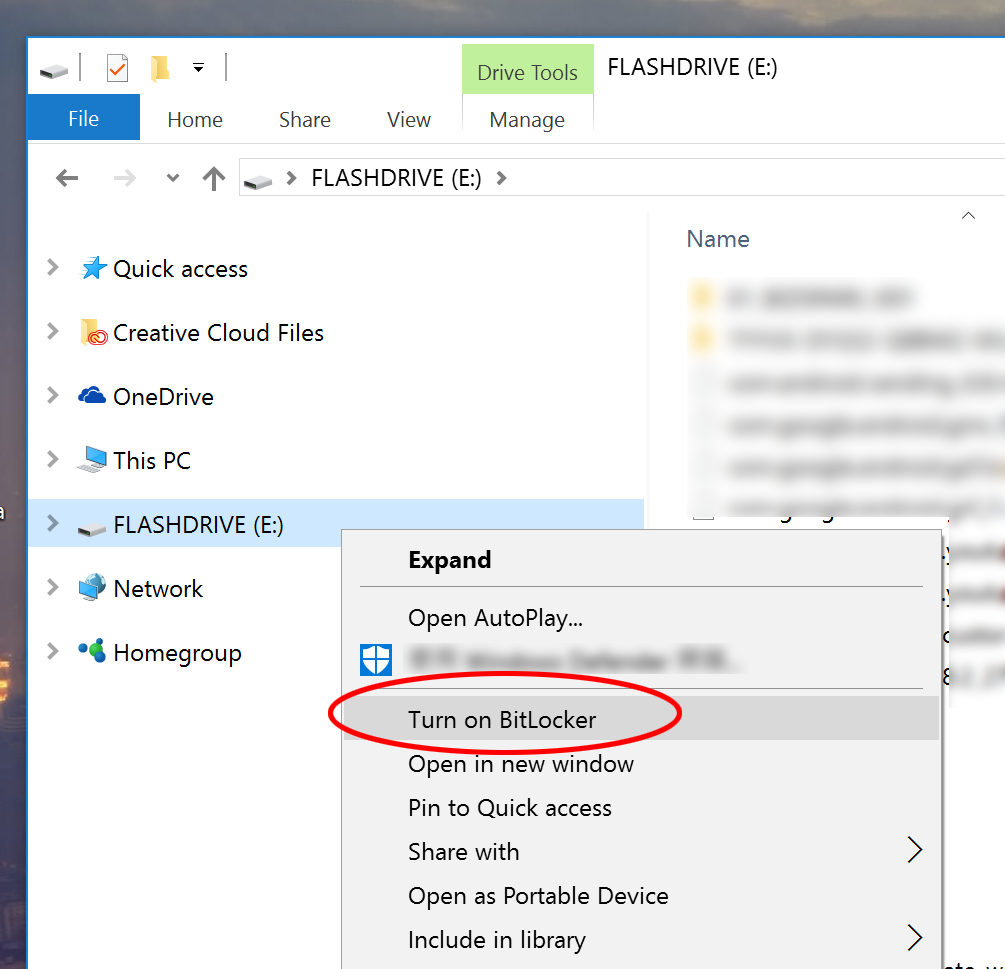Password protect USB drive
For privacy or security reasons, we recommend you to encrypt your flash drive, or password protect your USB drive. In this tutorial we do not talk about encrypting individual file or folder but the whole thumb drive.
How to password protect flash drive using Windows BitLocker
If you have Windows 8 Pro, Windows 10 Pro, or Windows 7 Ultimate, you can make use of the built-in BitLocker to password protect a USB drive. It’s easy and straightforward. Open Windows Explorer. Locate your flash drive. Right mouse click on it and select turn on bitlocker.
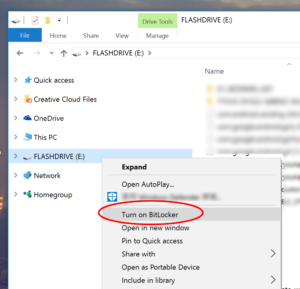 click turn on bitlocker
click turn on bitlocker
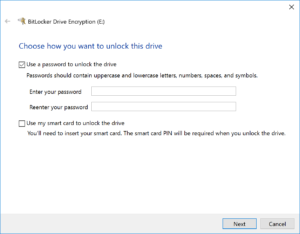 set your password
set your password
Encrypt thumb drive using 3rd party software
Not everyone has Windows 7 Ultimate or Windows 10 Pro. In this case, we can rely on 3rd party paid tool to do the job. We found a very little tool that maybe useful.
Please be caution and backup your data before you encrypt or password protect a USB drive, and read the manual about how to use it.
By: CJ