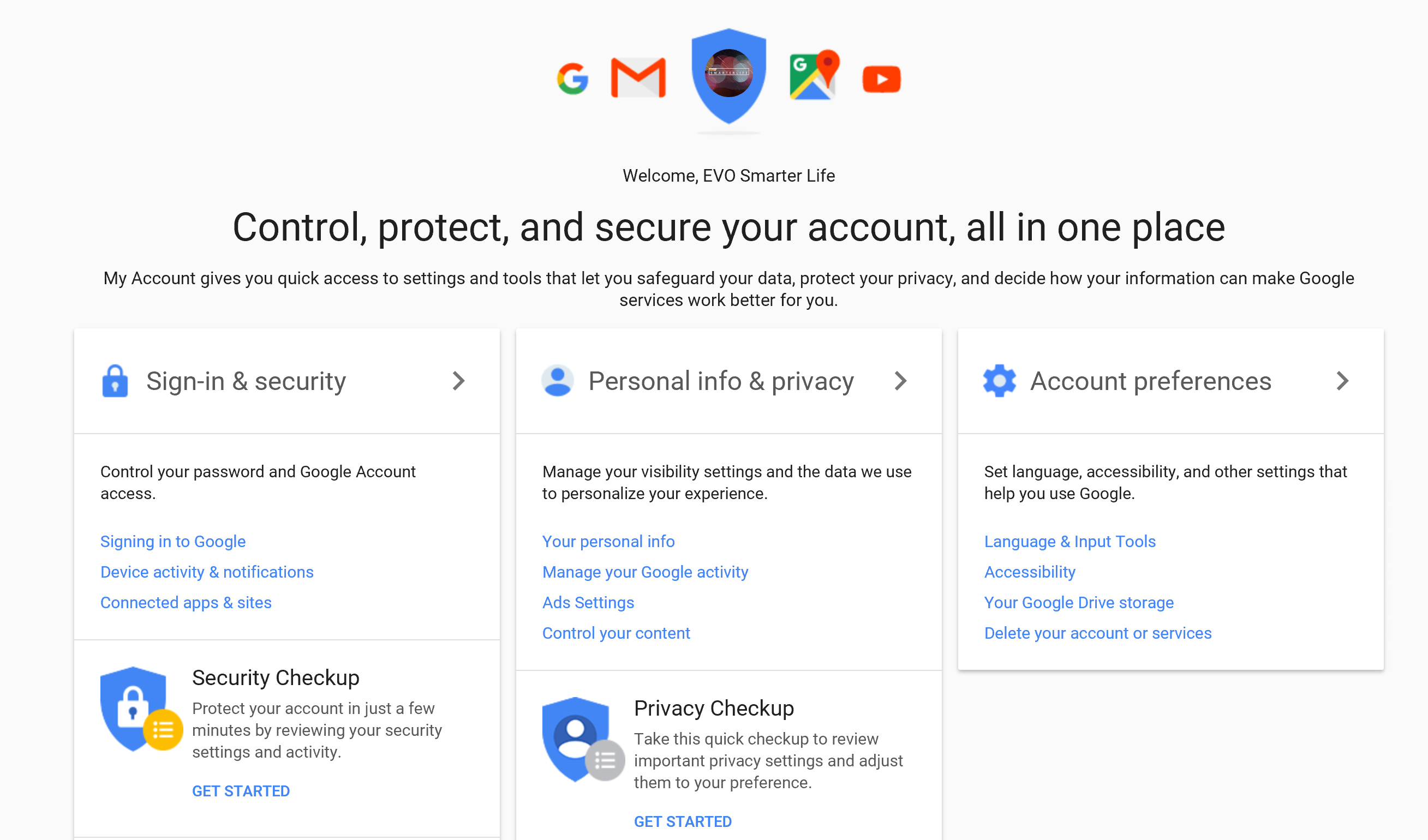Web Browser privacy settings (PC)
Most people use Internet Explorer, Firefox and Google Chrome. To protect your online privacy, you can install the following browser add-ins. The reason to block Ads is because they are trying to make a profile that is targeting at you and analyze your interests. Such actions can potentially intrude your privacy.
- Adblock plus for IE, Firefox, Chrome: This add-in will stop most of the interests-based adds. It also helps to prevent you from being tracked while you browsing web pages. Please pay a visit to its option page and turn off ‘Allowing acceptable ads in Adblock Plus‘.
- IBA opt-out for IE, Firefox, Chrome: This extension opts you out of the DoubleClick advertising cookie, which Google uses to show you interest-based ads on partnering websites.
- DAA opt-out tool: AdChoices consumer opt-out page for online interest-based advertising. Try to disable all of them.
General security guidelines:
- Do not allow web browsers to send out your GPS location data: Although this does not help much, they have many other ways to locate you nowadays.
- Send DO NOT TRACK header: If you think they will respect it, doing so is better than doing nothing at all.
- Do not synchronize anything in your browser except bookmark to the clouds (such as your browsing history, passwords and etc): They can use it to analyze your interests and you will be tagged as 20-30 years old, interested in fashion, active in social media, and etc.
- Do not sign in a Google account when you use Chrome: Everything you search and every page you visit may be logged in Google’s cloud server. However, they may be able to log your activities even if you are not signed in at all.
- If your PC is a public computer: Do not keep any browsing history, cookie, passwords, and auto-fills data, set browsers to clear the data when you leave.
- Verify the installed add-ins in your browser: Remove everything you don’t know because there are a lot of spying browser add-ins which will collect your browsing history or other sensitive data.
- Cookies settings: turn off 3rd party cookies on all of your browsers: This will help to prevent cross sites tracking.
Managing your Google Account
Almost everyone uses one or more Google products now. It is very important to manage your Google Account security settings although most people have never done it before. What if I tell you that all of the following actions are logged by Google?
- Every place you went in the past including the exact time and GPS location can be drawn into a Google map timeline.
- Every phrase you type in the Google search engine is recorded and will be kept there for many more years.
- Every page you visited maybe included in your Google action reports. Yes! It includes pages that you don’t want your mother or girl friend to know
- Every video you watched and searched on YouTube is kept for years and would be used for further analysis on your interests. Then, they can recommend more sexy and prank videos to your kids in case they open YouTube on your phone, laptop, desktop or tablet.
- One last and most important fact, every username and password of your bank accounts can be revealed in Google Account page if you sync your Chrome passwords with cloud. However, you think you have a safe Google password storage that will never be guessed or hacked?
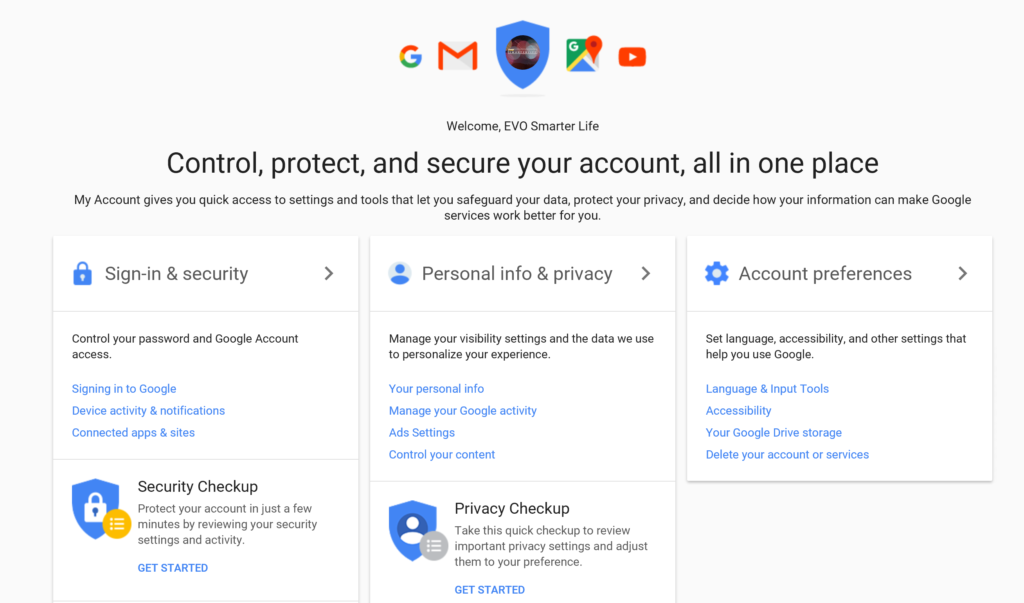
So you want to manage your Google Account now? let’s take a look.
Sign-in & security:
- Run security checkup: Especially in Check your account permissions (or Connected apps & sites), remove any website, games or apps that you no longer use. Make sure their access to your account will be removed.
- Personal info & privacy: In Personalize your Google experience, turn off Web & App Activity, turn off YouTube search and watch history, turn off location history, do not let Google to record your activity on websites that use Google Services, turn off device information, turn off audio & voice history.
- Make ads more relevant to you: In Manage your ads settings, turn off ADS personalization.
- Manage your Google activity: Go to Activity controls, manage activity, and then scroll up and down the page to see what you did were captured by Google. After reviewing it, if you decice to delete them all, click delete activity by link, set the range to all time, and on all product, and click Delete to delete all activities recorded by Google on this account.
- Open https://passwords.google.com/ and check the saved URLs and passwords you have saved in the cloud. Please note that anyone who has access to your Google Account can view all of your saved passwords easily. Thus, you should remove all the saved passwords if you want to keep your little scerects. Also, turn off smart-lock to prevent it from keep saving your passwords to the cloud.