How to burn an ISO to a USB or SD to boot up in Windows.
For those of you who already read my Bootable Windows USB tutorial, you can follow the similar steps in that tutorial.
Get a fast USB flash drive

You cannot just transfer an ISO file to your USB stick and have it boot up automatically. You need to make sure it boots up as an executable.
If possible, try to get a USB 3.0 flash drive for its speed advantage over the older 2.0 models.
To make any bootable USB or SD stick to work, you need to change the boot sequence in your BIOS.
Windows USB/DVD Download Tool

In order to make a bootable ISO file under Windows 7,8 and 10, you can use free software provided by Microsoft here: https://www.microsoft.com/en-us/download/windows-usb-dvd-download-tool#installation
Rufus for Linux

For Linux users, I’d recommend a great free handy tool called Rufus. You may have heard this one for its well-known reputation.
You can get it for free here https://rufus.akeo.ie/. Please note that this works for Windows, Linux, UEFI, and etc.
DiskMaker X
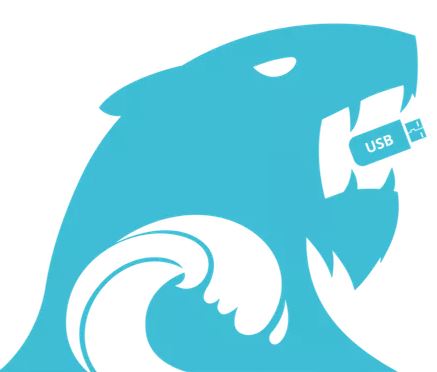
Of course, we cannot forget Apple users. For Mac OS X users, you install the opearting system on USB by using a third-party application called DiskMaker X tool.
You would want a nice fast flash drive because it will definitely speed up your installation process. Why not pickup one of these usb 3.0 flashdrives here?

