Outlook IMAP settings
IMAP protocol enables you to subscribe and create multiple folders in your mailbox while POP protocol only has INBOX and Deleted Items. A lot of POP users would appreciate the multi-folders capability once they find it is impossible to sort their e-mail messages.
Thanks to IMAP support in Microsoft Outlook that non-Exchange or non-Office365 users can also benefit from it so they can use Outlook for they e-mail messaging along with Outlook’s powerful features within.
- Click on File at top-left
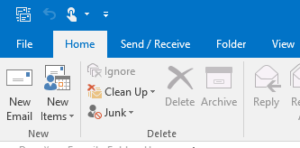
- Click on + Add Account at top
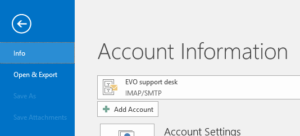
- Keep radial on Email Account and enter Your name, Email Address and Password
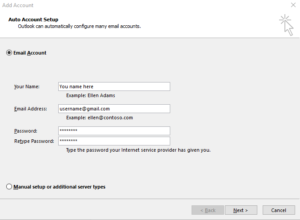
- Click on Next > to proceed auto-discovery process
- Click on Finish to complete creating an IMAP account
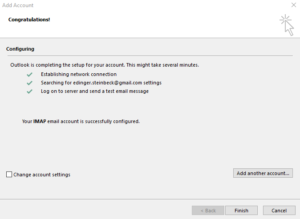
In case auto-discovery does not work or we need to make changes to IMAP settings if settings done by auto-discovery is not what we want. For example, we want to use TLS instead of SSL on IMAP. Let’s check manual settings bit by bit:
- Upon auto-discovery completion, check Change account settings and click on Next >
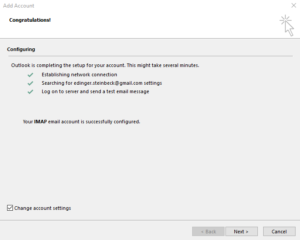
- In the next screen, what you see to the left is a recap of what you just entered. Move slider under Mail to keep offline to proper length of time you want to download mails from the server. Click on More Settings… to see more options
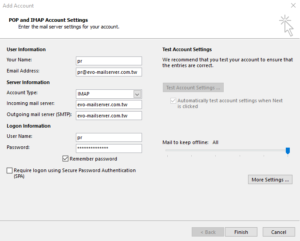
- On General tab, e-mail address is automatically filled up and you can enter your Organization or Reply Email as you wish underneath
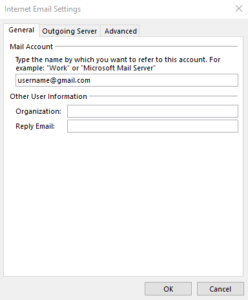
- On Outgoing Server tab, we should check My outgoing server (SMTP) requires authentication to better secure our email account and this is a default setting on most mail servers.
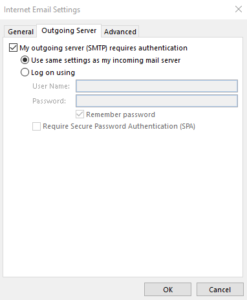
- On Advanced tab, we can configure several settings as below:
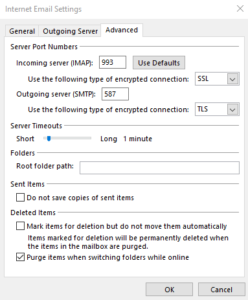 a. Server Port Numbers – Incoming server (IMAP) is typically using 993/SSL but some server prefers using 143/TLS. Outgoing server (SMTP) is mostly using 587/TLS rather than 25/SSL or TLS
a. Server Port Numbers – Incoming server (IMAP) is typically using 993/SSL but some server prefers using 143/TLS. Outgoing server (SMTP) is mostly using 587/TLS rather than 25/SSL or TLS
b. Server Timeouts – 1 minute is long enough unless your mail server administrator specifies otherwise
c. Folders – Enter other folder path if your Root folder path is somewhere else
d. Sent Items – Enable or disable whether you save copies of sent items locally other than the copies on server
e. Deleted Items – Two options to be enabled or disabled. You can keep the default settings
IMAP settings are not so complicated because Outlook has done pretty much everything through auto-discovery, which was not so mature years back. Starting Outlook 2013 till now, a few mouse clicks and key strokes can simply wrap up IMAP account creation and its configuration.
By: CJ
