How to rotate an Android TV or Google TV’s display by 90° to switch from the default landscape orientation to portrait mode, enabling the TV to function as digital signage without rooting the device?
Enable Developer Options:
In Settings → Device Preferences → About, tap the Build Number seven times to unlock Developer Options.
Activate USB Debugging:
Under Developer Options, toggle on USB Debugging to allow ADB commands.
Connect GTV-toolkit to Google TV:
Download/Install GTV-toolkit and connect it to your TV, press connect button.
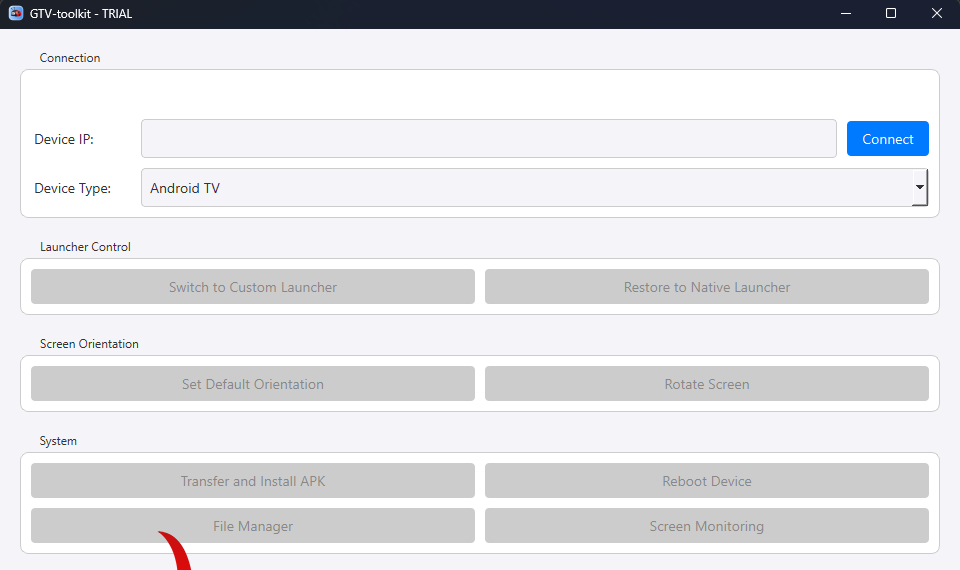
Rotate the Screen:
Click rotate screen button to rotate your screen.
click once to rotate 90° (portrait). then 180° and then 270°. To revert to landscape, click set default orientation.
Reboot the Device:
Click reboot device to make sure it’s in effect.
The default Google TV launcher doesn’t support portrait mode, so you’ll need to install a third‑party launcher—Sideload Folder is a good choice. You should also make sure whichever app you plan to use supports portrait orientation. For video playback or photo slideshows, I recommend using Photo Viewer for Android TV. Both apps are available on the Google Play Store on your Android TV, so be sure to install them before you rotate the screen.


