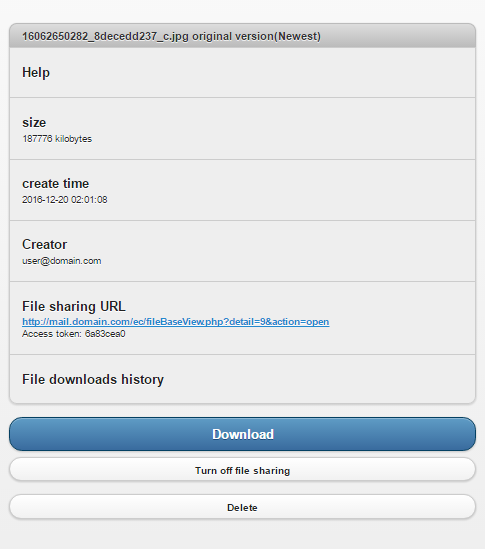Skip to content
EVOServ: EVO Collaboration Mobile & Roundcube web mail
-
EVOServ Starter Kit – This kit integrates Apache, MyPhp, and MySQL to collaborate with Roundcube:
- The end-product is a one-click smoothly running web mail client and user self-help account manager. The current version of EVOServ is deploying the following versions of PHP, Apache, MySQL and Roundcube & its plug-in:
- PHP 5.4.45 VC9
- Apache 2.4.26 VC11
- MySQL 5.0.96
- Roundcube 1.1.19
- Evo Password Driver for Roundcube 1.0.2
- CardDAV driver for Roundcube – customized by Evo
- Please be sure to go through readme (en-us).TXT inside the EvoServ.zip file for installation notes.
-
Installing EVOServ Starter Kit – Download, unzip and run, simple as that:
- Prior to EVOServ installation, please download and install:
- Simply download this add-on pack and unzip it in C:\ root.
- Right-click on Command Prompt icon and select Run as administrator.
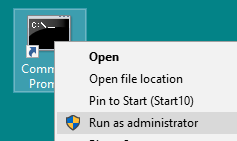
- In Command Prompt console, enter cd c:\EVOServ\.
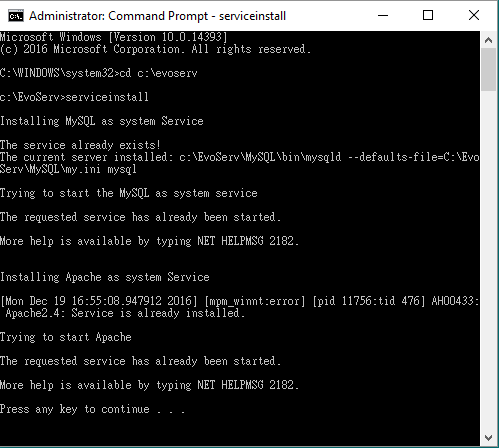
- Run serviceinstall.bat.
- Open a web browser and open the URL of http://<server ip> or <mail server hostname>/. You will see EVO Collaborator Homepage.
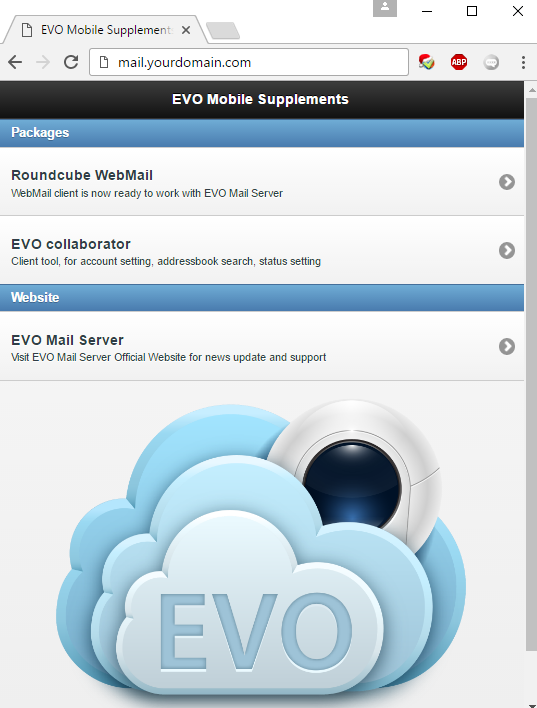
-
Something you need to know before using this add-on pack:
- The add-on pack is only good for EVO server environment where no Apache/IIS and MySQL exist.
- During installation, do not run Skype and Teamviewer for they take up port 80.
- Under Microsoft Windows Server, manually open port 80 within Windows Firewall.
- Key in http://server_ip/roundcube/ to open login page.
- Enter a complete email address to log in instead of account name only.
-
Q&A – Issues you may encounter in case the following situations happen:
- What is MySQL’s username and password by default?
A: Please refer to README.EvoServ.TXT file.
- How do I change EVOServ’s default port 80 to another port?
A: Please modify “Listen 80” within C:\EvoServ\Apache2\conf\httpd.conf to other number and restart Apache service.
- How do I change MySQL’s password?
A: Please download phpMyAdmin and modify the password after logging in.
- It seems like MySQL password has been a preset value. Is it safe?
A: If Roundcube Webmail is the only deployed application, then it should be nsafe. If something else like phpMyAdmin is also deployed, then it is not safe.
- Where can I find more tweaks in detail about Roundcube Webmail?
A: Please visit webmail_roundcube.
- Is it possible to enter http://mail.mydomain.com instead of http://mail.mydomain.com/roundcube?
A: Please modify “C:/EvoServ/Apache2/htdocs” to “C:/EvoServ/Apache2/htdocs/roundcube” within C:\EvoServ\Apache2\config\httpd.conf.
However, it is not recommended to do so because EC (EVO Collaboration Add-In) occupies that URL if you were to use our EC component.
- How do I restart Apache2 service?
A: Please run C:\EvoServ\Apache2\bin\ApacheMonitor.exe.
- What is the license agreement upon using this add-on pack? Anything I need to abide to?
A: Software applications deployed within this add-on pack contain BSD and GPL licenses. This add-on pack itself is also under GPL license.
-
Roundcube web mail – One of most popular web mail IMAP client on the market:
- Launch Roundcube web mail – :
- Carry on from end of Step 2 Installing EVOServ Starter Kit above.
- Open a web browser and open the URL of http://<server ip> or <mail server hostname>/. You will see EVO Collaborator Homepage.
- Click on Roundcube WebMail and you will see Roundcube logon screen.
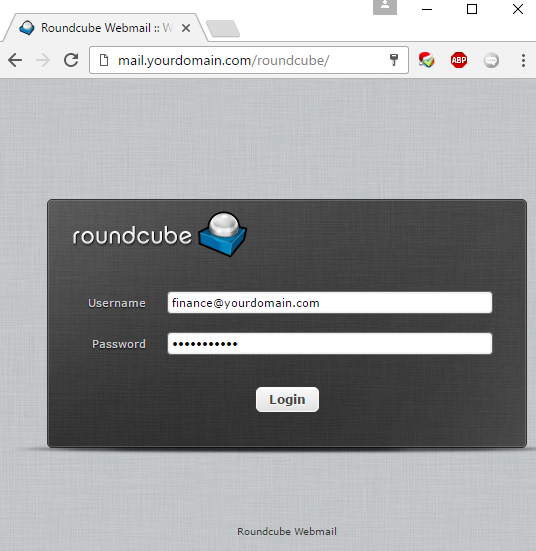
- To log in, enter a complete e-mail address in instead of account name only and password.
- Use self-serve password change – It would be convenient for users to change their own passwords for security reason. Please follow the steps below:
- Log in Roundcube web mail.
- Click on Settings at the top right-hand corner.
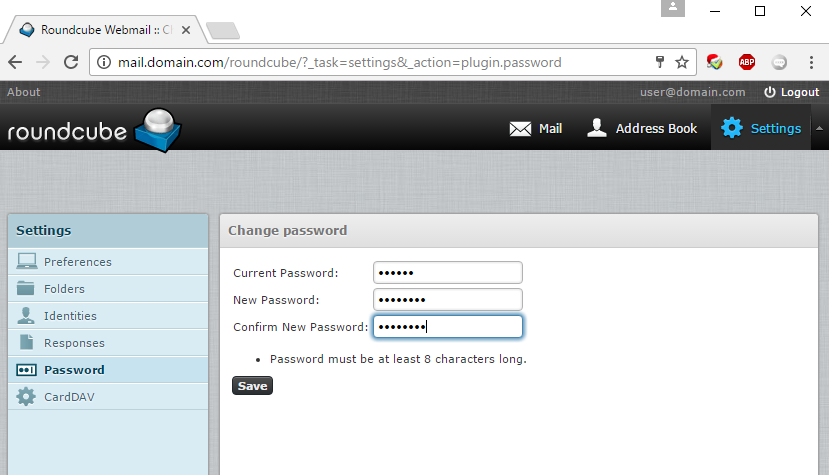
- Click on Password to the left.
- Once Old password, New password and Confirm password are entered, click on save.
- Log off Roundcube web mail and re-login using new password.
- CardDAV plug-in – Web mail user utilizes CardDAV plug-in to synchronize his or her account’s contacts with EVO Mail Server via EVO Collboration Add-in:
- Log in Roundcube web mail.
- Click on Setting at top right-hand corner.
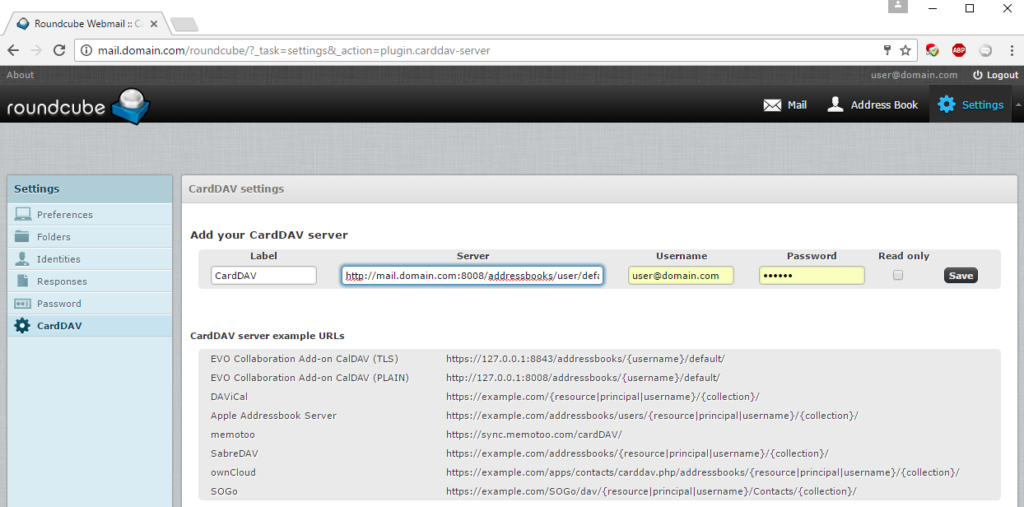
- Click on CardDAV under Setting menu to the left.
- Name this address book under Label and enter CardDAV server URL in Server following the format below:
- http://<server_name>:8008/addressbooks/<username>/default/
- Enter Username and Password in respective spaces. Check Read only if necessary. Click on Save once finished.
- When completed and added, you will see an entry appearing.
- Change upload file size limit – It is possible to change upload file size for all web mail users at once. This is for administrator only:
- Browse to default Roundcube folder: c:\AppServ\www\roundcube.
- Use text editor such as Notepad to open .htaccess file.
- Use Search Ctrl + F to find post_max_size where upload_max_filesize is next to it.
- Change post_max_size value to be twice the size of upload_max_filesize.
- Save and exit Notepad.
-
EVO Collaboration Mobile – Enable users to configure their own accounts to some degree as well as document sharing:
- Launch EVO Collaborator Mobile:
- Carry on from end of Step 2 Installing EVOServ Starter Kit above.
- Open a web browser and open the URL of http://<server ip> or <mail server hostname>/. You will see EVO Collaborator Homepage.
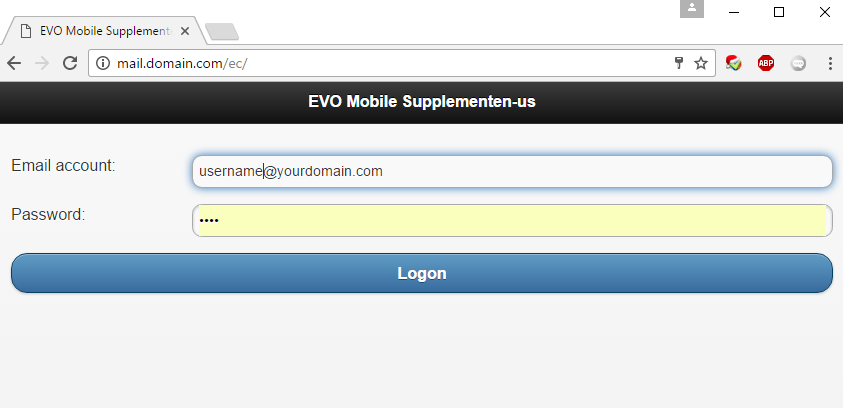
- Click on EVO Collaborator Mobile and you will see EVO Collaborator Mobile logon screen.
- Once you log in, you will see 5 buttons at the bottom and they serve different purposes described in the following sections.

- Account information – The page displays user account information as well as last logon time and mail-related privileges being assigned.
- Basic info – User’s basic information in user’s profile on EVO Mail Server:
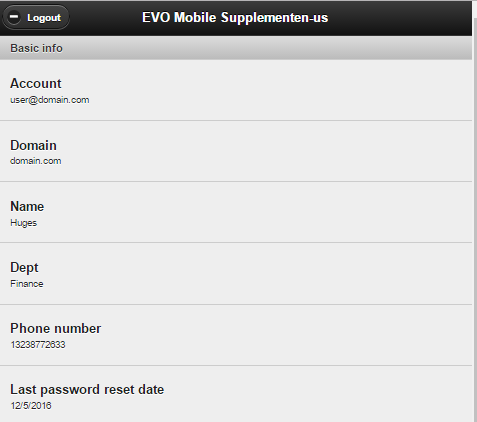
- Account – Displaying user’s e-mail account.
- Domain – Domain where user belongs to.
- Name – User’s name.
- Dept – Department where user belongs to.
- Phone – User’s contact phone number.
- Last password reset date – Date on which user last changed its password.
- Statistics – E-mail mail server usage statistics:
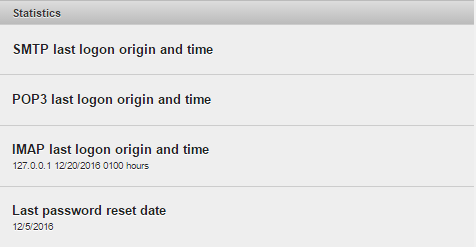
- SMTP last logon origin and time – Last IP, date and time e-mail account accessed SMTP from.
- POP3 last logon origin and time – Last IP, date and time e-mail account accessed POP3 from.
- IMAP last logon origin and time – Last IP, date and time e-mail account accessed IMAP from.
- Last password reset – Last date and time e-mail account had its password was reset.
- Feature – Access to mail services allowed:
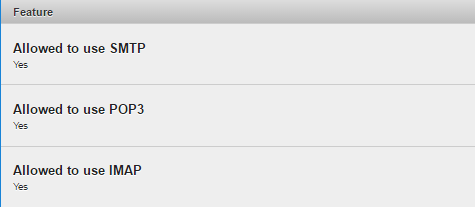
- Allowed to use SMTP – This mail account is allowed to use SMTP service.
- Allowed to use POP3 – This mail account is allowed to use POP3 service.
- Allowed to use IMAP – This mail account is allowed to use IMAP service.
- Account settings – This page provides features which can be edited by users themselves and changes are taking place immediately such as out-of-office auto-reply message, CardDAV and CalDAV password assignment for others and etc:
- Display Help on features – Click to display help underneath each feature.
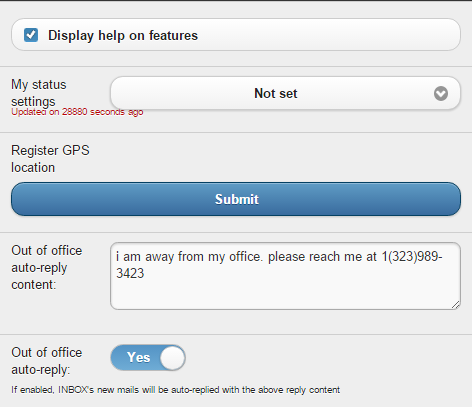
- My status settings – Set to one of the following statuses:
- Not set
- Available
- Busy
- Meeting
- Do not disturb
- Out of office
- On the road
- Out of office auto-reply content – Rather than administrator define the content, users can create their own auto-reply content.
- Out of office auto-replay – Instead of administrator turning on or off, users can decide to turn on or off.
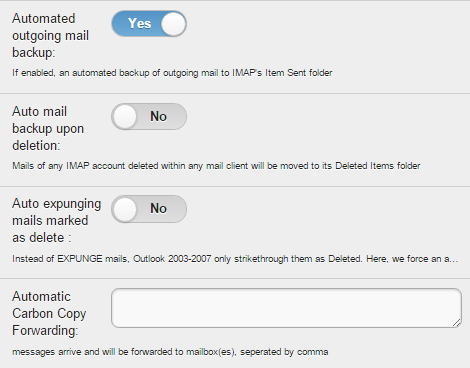
- Automated outgoing mail backup – Instead of administrator deciding to back up outgoing mail, user can decide for itself.
- Auto mail backup upon deletion – Instead of administrator deciding to back up mails being deleted, user can decide for itself.
- Auto expunging mails marked as delete – Instead of administrator deciding to auto-expunge mails marked as delete, user can decide for itself.
- Automatic Carbon Copy Forwarding – Instead of administrator defining CC forwarding recipents, user can decide for itself.

- Mobile number – Mobile phone number on user’s profile on the mail server. User can also enter itself.
- Office number – Office phone number on user’s profile on the mail server. User can also enter itself.
- Go through this setting to include or exclude certain account info into or from global contact list – Instead of administrator deciding to back up outgoing mail, user can decide for itself to join global contact list or not.
- For internal mail only – Instead of administrator deciding to this account is for internal mail, user can decide for itself.
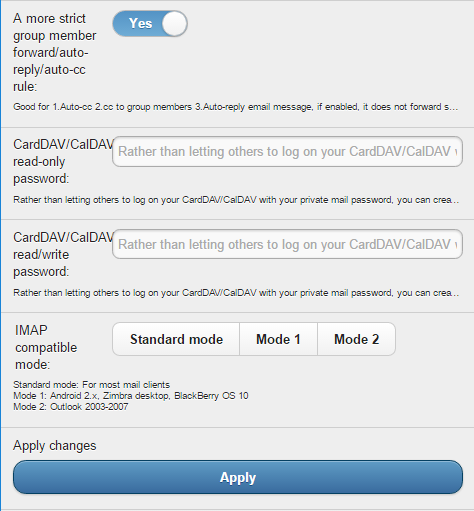
- A more strict group member forward/auto-reply/auto-cc rule – Instead of administrator deciding the rule, user can decide for itself.
- CardDAV/CalDAV read-only password – Instead of administrator deciding the read-only password, user can decide for itself.
- CardDAV/CalDAV read/write password – Instead of administrator deciding the read-only password, user can decide for itself.
- IMAP compatible mode – Instead of administrator deciding the IMAP compatible mode, user can decide for itself to fit in its environment.
- Apply changes – Click to apply changes that have been made.
- Contact information – This page lists all users within user’s company or organization and their contact information:
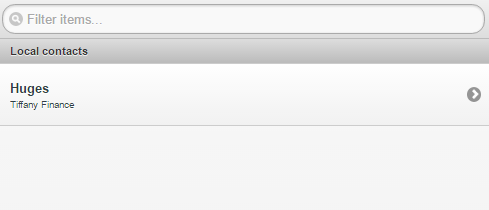
- Local contact – Contact entries on user’s account synchronized from the server plus the ones created by user itself.
- Doc sharing – This page enables users to upload/download files at several levels such as domain, department, personal. Files are shared according to such security levels and this sharing feature facilitate information sharing among colleagues.
- Upload – Click to upload local files to 5 different folder types for sharing at different levels shown as below.
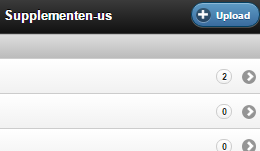 Once you click on Upload button, you can browse documents and select a category for the upload file to be stored:
Once you click on Upload button, you can browse documents and select a category for the upload file to be stored: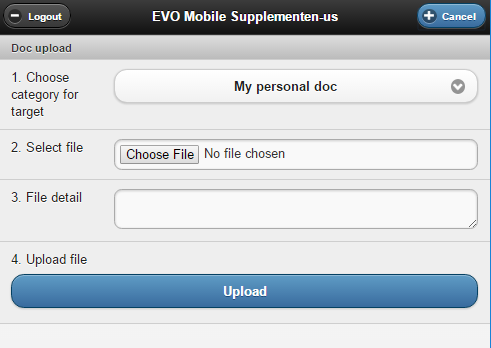
- File categories – 5 types of folders for different levels of users:
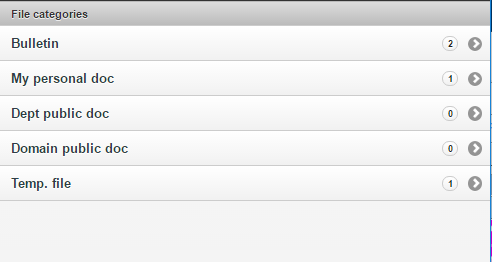 After you click on a category, you will see a list of files:
After you click on a category, you will see a list of files: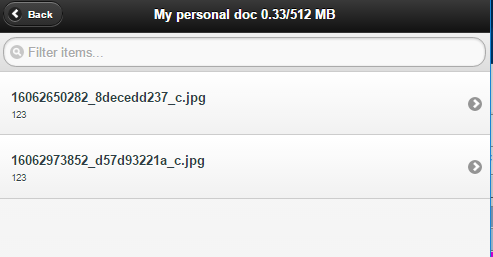 The 5 types of categories are listed as below:
The 5 types of categories are listed as below:
- Bulletin – Files in this folder are shared to users across whole company.
- My personal doc – Files in this folder belong to user itself and can be shared with others. Upon clicking on Turn on file sharing the file in File detail page, a URI and a password are given to others to download..
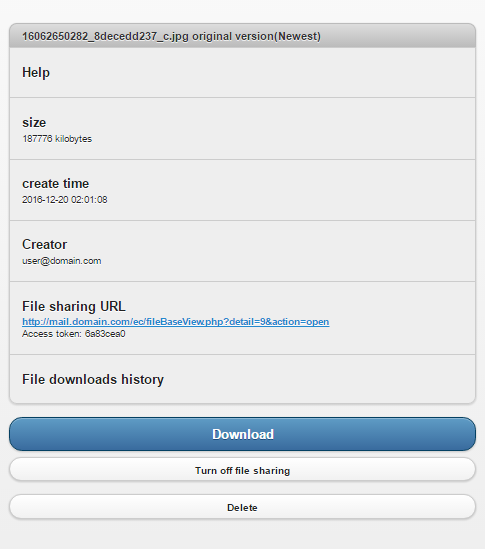
- Dept public doc – Files in this folder belong to the department and can be shared among members of the department.
- Domain public doc – Files in this folder belong to the domain and can be shared among members of the domain.
- Temp. file – Files in this folder are public for all users on the mail server to access.
- Client information – Displaying information of client environment.

- Browser – Browser you are using to log in.
- OS – Operating system you are using to log in.
- IP address – The IP address where this logon session is from.
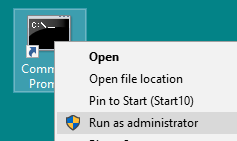
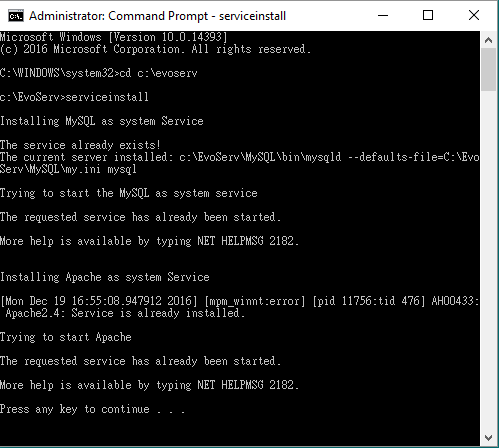
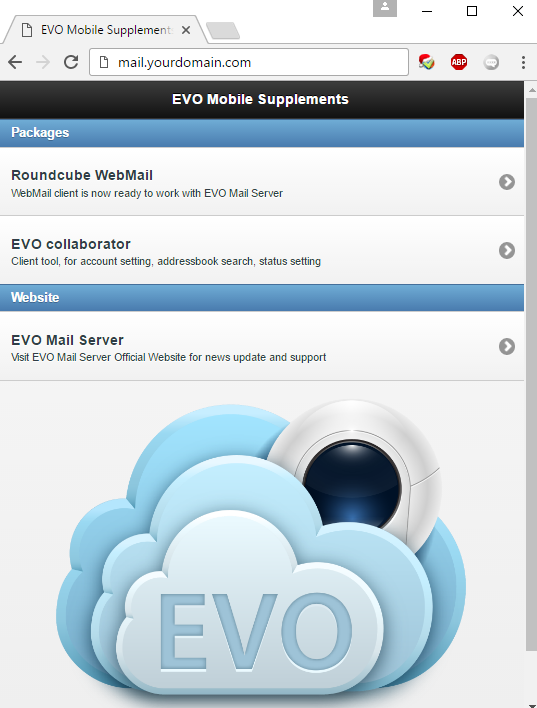
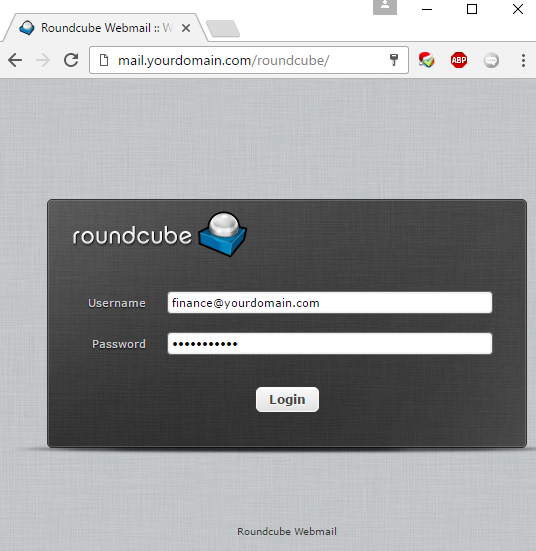
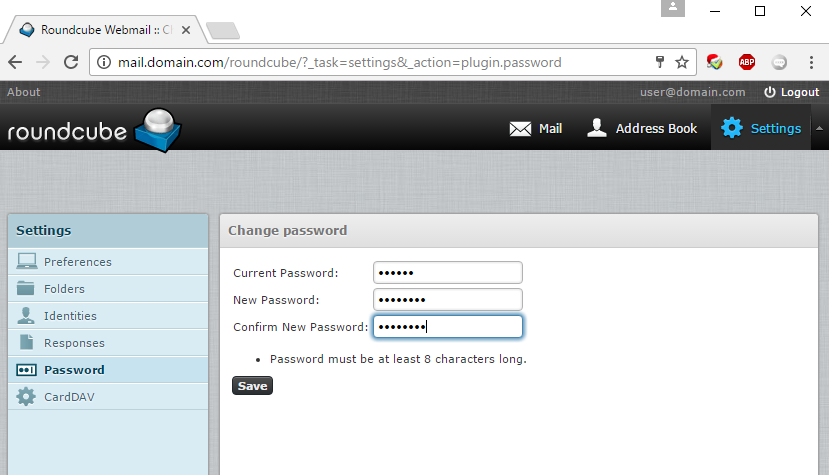
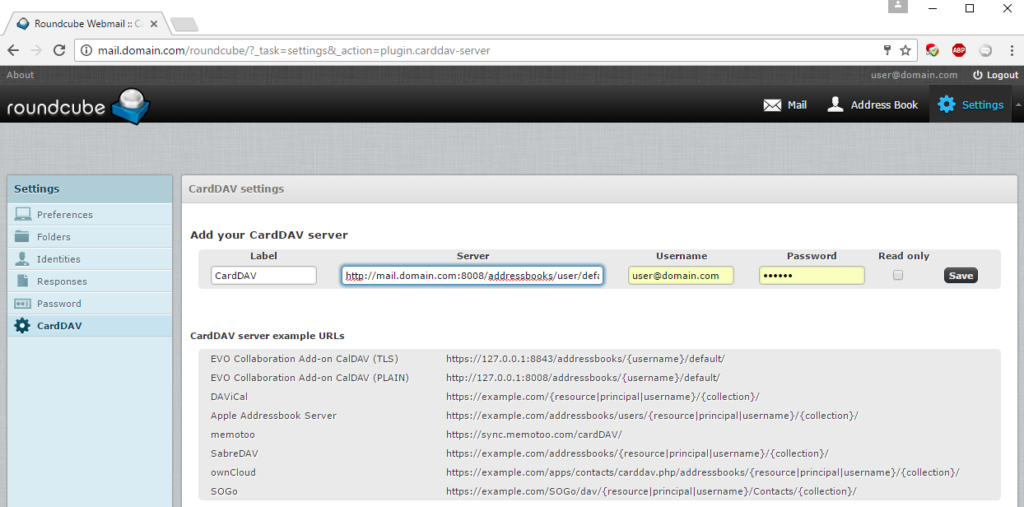
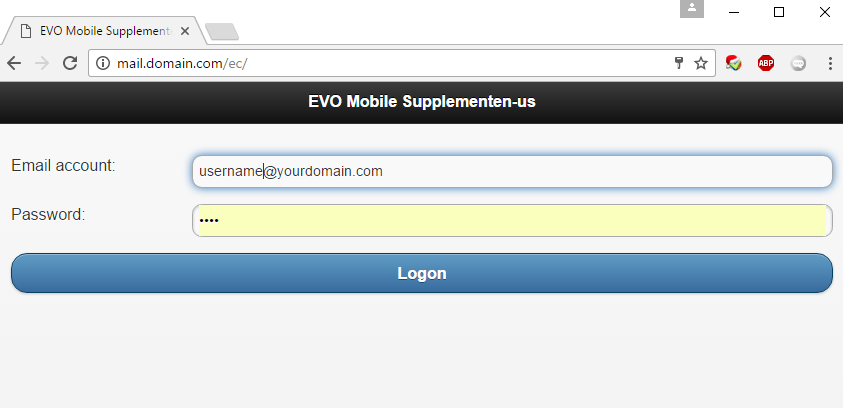

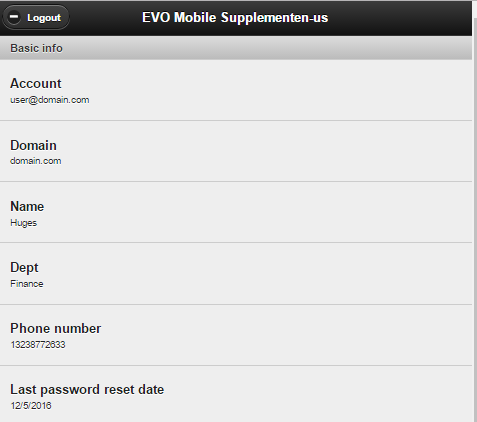
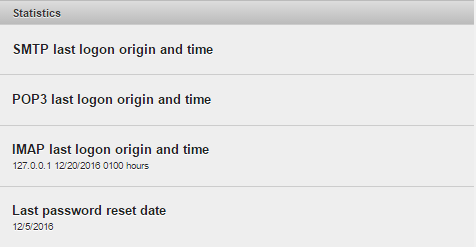
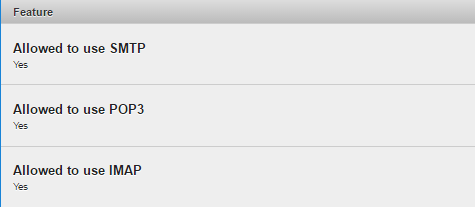
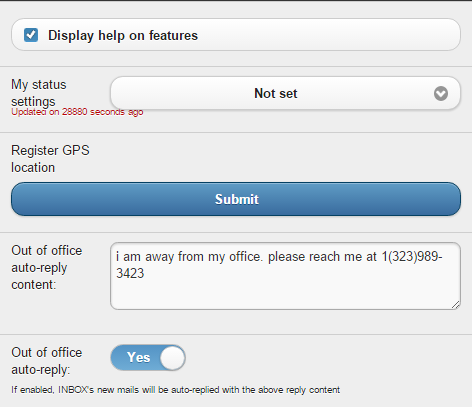
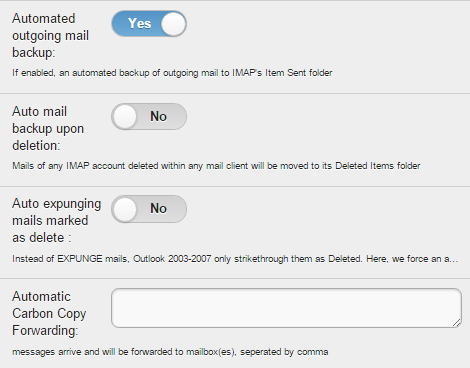

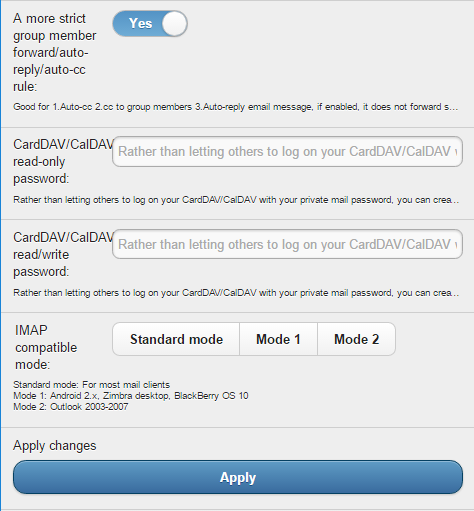
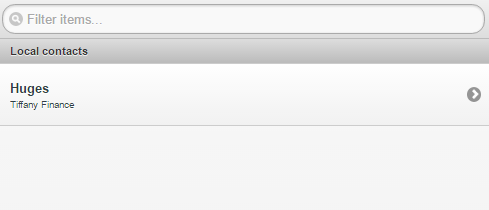
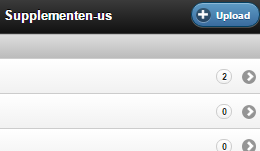 Once you click on Upload button, you can browse documents and select a category for the upload file to be stored:
Once you click on Upload button, you can browse documents and select a category for the upload file to be stored: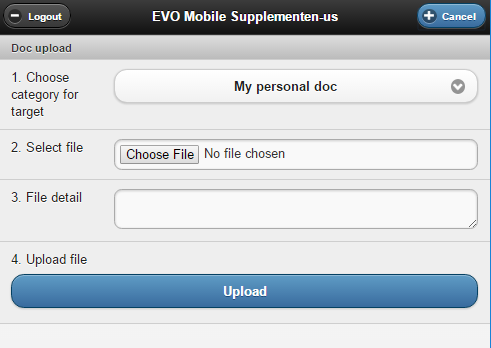
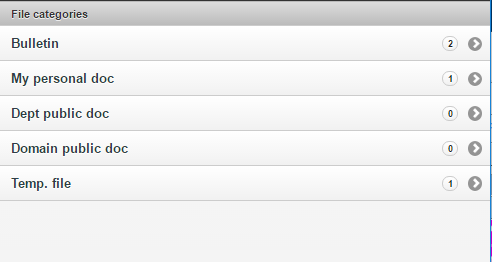 After you click on a category, you will see a list of files:
After you click on a category, you will see a list of files: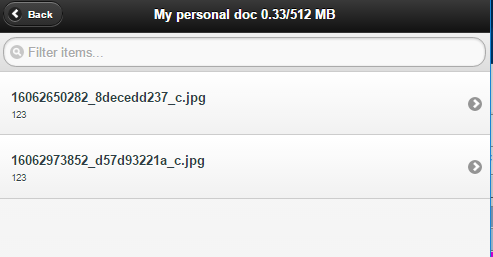 The 5 types of categories are listed as below:
The 5 types of categories are listed as below: